Beginner's Guide: How to Use Stock Options on Etrade | Etrade Stock Options Tutorial
Using Stock Options on Etrade: A Beginner’s Guide Stock options can be a powerful tool for investors looking to enhance their investment strategy and …
Read Article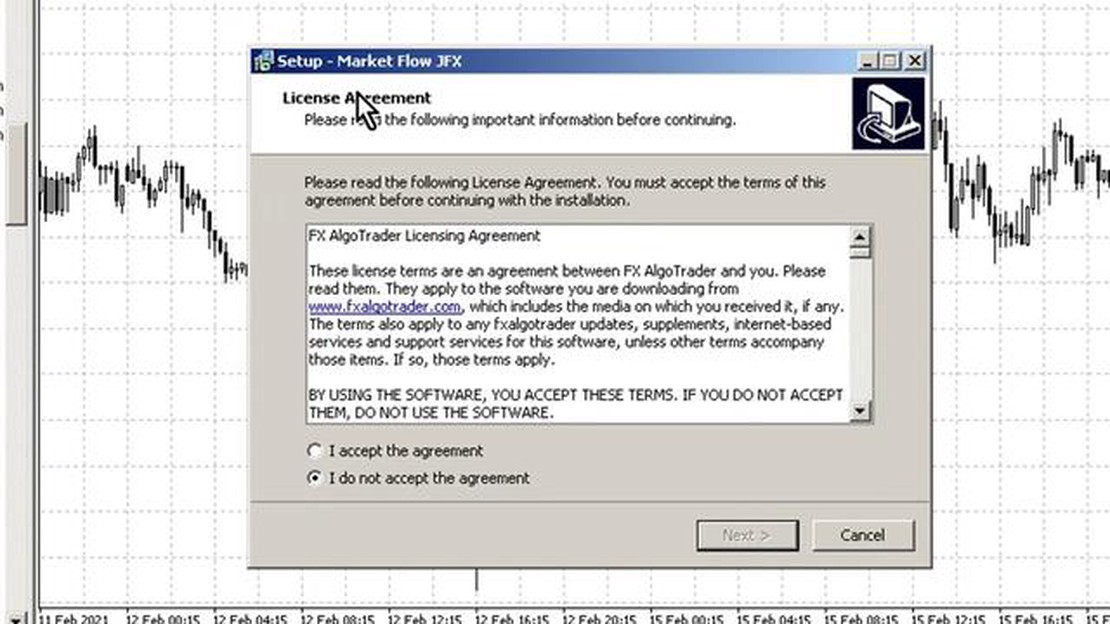
If you are using MetaTrader 4 (MT4) for your trading activities, you may be wondering where to find the indicator folder. The indicator folder is an essential part of the MT4 platform, as it is where you can add or remove custom indicators to enhance your trading experience. In this article, we will guide you on how to locate the indicator folder in MT4.
To find the indicator folder in MT4, you need to open the platform and navigate to the “File” menu at the top left corner of the screen. Click on “Open Data Folder” to open the folder where the platform stores all its data, including indicators.
Once you have opened the data folder, you will see a list of different folders. Look for the folder named “MQL4” and click on it. Inside the “MQL4” folder, you will find another folder named “Indicators.” This is the folder where you can place your custom indicators.
To add a custom indicator to MT4, simply copy the indicator file (usually with a .ex4 or .mq4 extension) into the “Indicators” folder. Once the file is in the correct folder, you can close the data folder and restart MT4 to see the newly added indicator in the platform.
In conclusion, finding the indicator folder in MT4 is a straightforward process. By following the steps mentioned above, you can easily locate the folder and add custom indicators to enhance your trading strategies. Make sure to only use trusted indicators from reliable sources and always be cautious when adding new indicators to your platform.
When it comes to trading, having a personalized and customized experience can significantly enhance your trading performance. With the MetaTrader 4 (MT4) platform, you can easily customize various aspects of your trading to suit your preferences and needs.
One way to personalize your trading experience is by customizing the indicators used in your chart analysis. Indicators help traders identify potential trading opportunities and make informed decisions. In MT4, you can find the indicator folder where you can add, remove, and modify indicators to create your own unique trading strategy.
Read Also: How to Calculate the 3-Point Moving Average
Another way to customize your trading experience is by creating custom templates. Templates allow you to save your preferred chart settings, including indicators, colors, and chart types, and apply them to any new chart with just a few clicks. This can save you time and effort in setting up your charts every time you open a new one.
In addition to indicators and templates, MT4 also allows you to customize the appearance of the platform itself. You can change the color scheme, font size, and layout to create a visually pleasing and user-friendly trading environment. Customizing the platform’s appearance can make it more comfortable for you to navigate and analyze charts, leading to better trading decisions.
Furthermore, you can customize your trading experience by adding expert advisors (EAs) to your MT4 platform. EAs are automated trading systems that can execute trades on your behalf according to preset rules. By adding EAs to your trading strategy, you can automate your trading process and remove emotions from your decision-making, leading to more disciplined and consistent trading.
In conclusion, customizing your trading experience can greatly improve your trading performance and make your trading journey more enjoyable. With the customizable features available in MT4, you can tailor the platform to meet your specific needs and preferences. Whether it’s customizing indicators, templates, platform appearance, or adding EAs, MT4 offers flexibility and freedom for you to create a trading experience that suits you best.
If you are looking to enhance your trading experience and gain an edge in the financial markets, accessing exclusive trading tools can be a game-changer. These tools are designed to provide you with valuable insights, analysis, and indicators that can help you make informed trading decisions.
To access these exclusive trading tools, you need to find the indicator folder in MT4. Once you locate the indicator folder, you can download and install various custom indicators or scripts that are not available in the default MT4 platform.
Read Also: Best Software for Trading: Find the Right Choice for You
These exclusive trading tools can vary in functionality and utility. Some tools may provide advanced technical analysis indicators, such as moving averages, oscillators, or trend lines. Others may offer automated trading systems or expert advisors that can execute trades on your behalf based on predefined rules and parameters.
By accessing these exclusive trading tools, you can gain a competitive advantage in the financial markets. These tools can help you identify trends, find entry and exit points, and manage risk more effectively. Whether you are a beginner or an experienced trader, utilizing these tools can significantly improve your trading performance.
Furthermore, accessing exclusive trading tools can save you time and effort. Instead of manually analyzing charts and monitoring the markets, these tools can provide you with real-time data, alerts, and notifications. This allows you to focus on other aspects of your trading strategy or take advantage of opportunities in the markets.
To access exclusive trading tools, you can explore various online platforms, trading communities, or consult with professional traders. It’s important to ensure that the tools you choose are reliable, well-tested, and suitable for your trading style and goals.
In conclusion, accessing exclusive trading tools can provide you with a significant advantage in the financial markets. These tools offer advanced analysis, indicators, and automation capabilities that can enhance your trading experience and profitability. Take the time to locate the indicator folder in MT4 and start exploring the wide range of exclusive trading tools available to you.
Using Stock Options on Etrade: A Beginner’s Guide Stock options can be a powerful tool for investors looking to enhance their investment strategy and …
Read ArticleAvailable Index Options Index options are a popular investment tool that allow traders to speculate on the future movement of stock market indices. …
Read ArticleUnderstanding AR in Time Series Analysis Time series analysis is a statistical technique that deals with data points that are collected and ordered …
Read ArticleWhat is BCA Swift code? If you have ever made an international bank transfer, you may have come across the term “Swift Code.” Swift Code, also known …
Read ArticleWhat is the full form of XAUUSD? XAUUSD is the ticker symbol used in the financial market to represent the exchange rate between gold and the United …
Read ArticleIs Kayak a Well-Paying Job? When it comes to careers in the outdoor industry, one might not immediately think of kayaking as a high-paying job. …
Read Article