Can I still buy Celgene stock? Expert advice on investing in Celgene
Can I still buy Celgene stock? Investing in the stock market can be a complex and challenging task, especially when it comes to choosing the right …
Read Article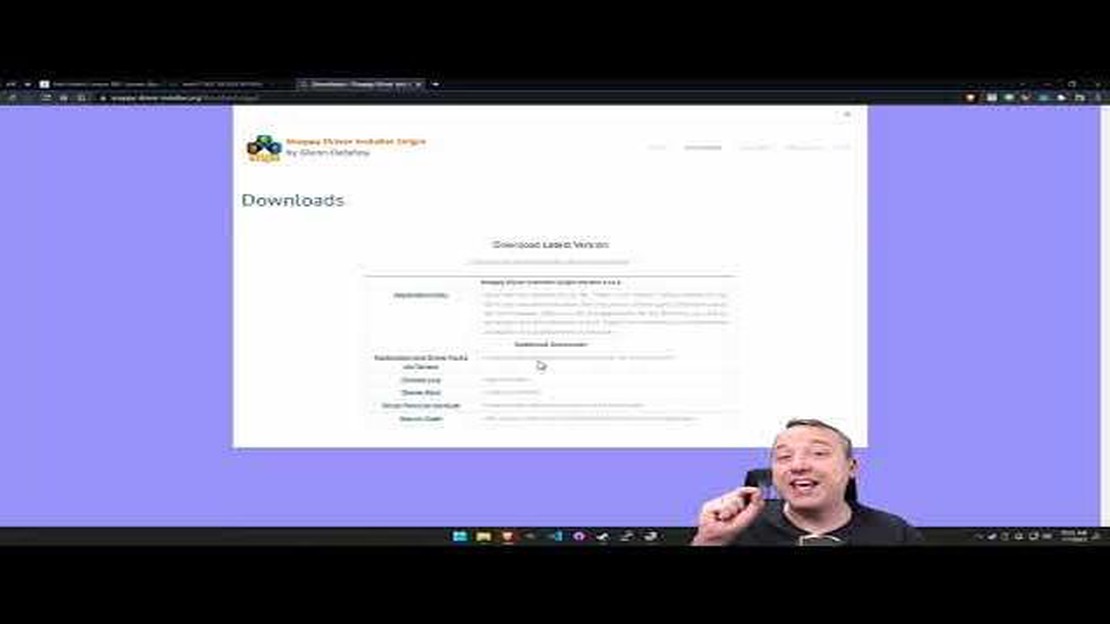
If you recently upgraded to Windows 10 or are experiencing issues with your hardware, it may be time to install drivers. Drivers are software that enable your computer’s operating system to communicate with hardware devices such as printers, graphics cards, and sound cards. Installing the correct drivers can help resolve compatibility issues, improve performance, and ensure your devices work properly.
Step 1: Identify the Device
Before you begin, you’ll need to identify the device for which you want to install drivers. You can usually find the device’s name or model number on the device itself or in the documentation that came with it. This information is crucial as it will help you find the correct drivers.
For example, if you’re installing drivers for a printer, you’ll need to know the make and model of the printer. If you’re installing drivers for a graphics card, you’ll need to know the manufacturer and model of the card.
Step 2: Visit the Manufacturer’s Website
Once you have the necessary information, visit the manufacturer’s website. Most manufacturers provide a “Support” or “Downloads” section on their site where you can find the latest drivers for their devices. Look for a search bar or dropdown menus that allow you to select your device’s make and model.
Tip: It’s important to download drivers from the manufacturer’s website rather than third-party sites. This ensures you get the most up-to-date and compatible drivers for your device.
Step 3: Download and Install the Drivers
After selecting your device, you’ll be presented with a list of available drivers. Look for the most recent driver that’s compatible with your operating system (Windows 10) and click on the download link. Once the driver is downloaded, navigate to the location where it was saved and double-click on the file to initiate the installation process.
Note: Some drivers may require you to restart your computer for the changes to take effect. Make sure to save any open work before proceeding with the installation.
By following these simple steps, you’ll be able to easily install drivers for your devices in Windows 10. Remember to periodically check for driver updates to keep your devices running smoothly and efficiently.
Read Also: How to Calculate a 3 Month Rolling Average: Step-by-Step Guide
Drivers are essential software components that enable hardware devices to communicate and function properly with the operating system, in this case, Windows 10.
When you install Windows 10 on your computer, it may not automatically have the necessary drivers for all of your hardware devices. This means that certain components, such as the graphics card, network adapter, sound card, or printer, may not work correctly or at all.
By installing the appropriate drivers for your hardware devices, you ensure that they can effectively communicate with Windows 10, allowing them to function as intended. Drivers act as a bridge between the hardware and the operating system, enabling the two to work seamlessly together.
Installing drivers is crucial for:
Without proper drivers, you may experience various problems, such as:
Overall, installing drivers in Windows 10 ensures optimal hardware functionality, improves system performance, and enhances the user experience.
Drivers are essential software components that facilitate communication between an operating system, such as Windows 10, and the hardware devices connected to a computer. These drivers act as translators, allowing the operating system to understand and utilize the functionalities of various hardware components, including printers, graphics cards, sound cards, and more.
Having up-to-date drivers plays a crucial role in ensuring the proper functioning of your computer. Here are a few reasons why drivers are important:
Read Also: The fascinating origin of the Japanese candlestick: A historical analysis
Keeping your drivers up to date is essential for maintaining a healthy and optimized computer. In the following sections, we will guide you on how to install and update drivers on your Windows 10 system.
Installing drivers in Windows 10 can provide several benefits for your computer’s performance and functionality. Here are some key advantages:
1. Improved Hardware Compatibility: Drivers act as a bridge between your computer’s operating system and the hardware devices. By installing the appropriate drivers, you ensure that your hardware components are recognized and can communicate effectively with the operating system, resulting in better compatibility and stability.
2. Enhanced System Performance: Drivers are designed to optimize the performance of your hardware devices. They provide updates and bug fixes that can improve the overall speed and efficiency of your computer. With the latest drivers installed, you can expect better system responsiveness and reduced lag in tasks such as gaming, video editing, and multitasking.
3. Additional Features and Functionality: Installing drivers often unlocks additional features and functionality that may not be available without them. For example, graphics drivers can enable advanced visual effects and support for multiple monitors, while printer drivers can offer options for print quality and paper size. By installing drivers, you can fully utilize the capabilities of your hardware devices.
4. Security Enhancements: Drivers are regularly updated to address security vulnerabilities and protect against potential threats. By keeping your drivers up to date, you can ensure that your computer is equipped with the latest security patches and safeguards. This helps to minimize the risk of malware attacks and unauthorized access to your system.
5. Troubleshooting and Diagnostic Assistance: In some cases, driver updates can resolve compatibility issues, system crashes, and other technical problems. By installing the latest drivers, you can often fix common issues and improve the stability of your computer. Additionally, up-to-date drivers can provide valuable diagnostic information that can help identify and resolve hardware-related problems.
In conclusion, installing drivers in Windows 10 is essential for ensuring optimal performance, compatibility, and security of your computer. Regularly updating drivers can provide a range of benefits, from improved system speed and functionality to enhanced troubleshooting capabilities.
Drivers are software programs that allow your hardware devices to communicate with your operating system. They are necessary for your hardware devices to work properly in Windows 10. When you install drivers, it ensures that your hardware devices are recognized and can function correctly.
Yes, there are third-party software programs available that can help you install and update drivers in Windows 10. These programs scan your computer, identify outdated drivers, and provide you with the option to download and install the latest drivers. Examples of popular third-party driver software include Driver Easy, Driver Booster, and Snappy Driver Installer.
Can I still buy Celgene stock? Investing in the stock market can be a complex and challenging task, especially when it comes to choosing the right …
Read ArticleWhat is the minimum share requirement for options? Options are a popular financial instrument that allows investors to have the right, but not the …
Read ArticleIs It Possible to Make 1% a Day Day Trading? Day trading, the practice of buying and selling financial instruments within the same trading day, has …
Read ArticleWhy does Heinz cost so much? Heinz, the famous brand known for its ketchup, has long been associated with quality and taste. However, many consumers …
Read ArticleUnderstanding Bo in Forex Trading Forex trading, also known as foreign exchange trading, is a global decentralized market for trading currencies. It …
Read ArticleEffective Strategies for Journaling Forex Trading Journaling is a powerful tool for tracking your progress and improving your skills in any endeavor, …
Read Article