Does Netflix Offer Unlimited PTO? Find Out Here!
Is Netflix Offering Unlimited PTO? Netflix, the popular streaming service, has gained a reputation in recent years for its progressive approach to …
Read Article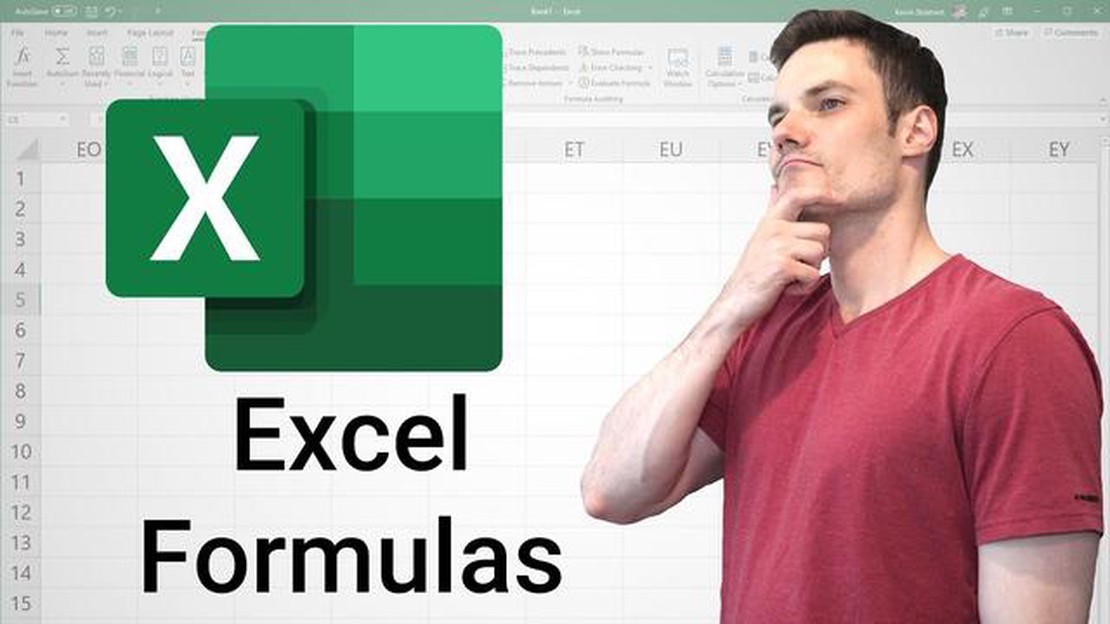
If you are new to Microsoft Excel or simply need a refresher, this step-by-step guide will help you navigate through the process of calculating formulas in XLS. Excel is a powerful tool that allows you to perform complex calculations and analyze data efficiently. By mastering the fundamentals of calculating in XLS, you will be able to save time and work more effectively.
Before diving into the calculation process, it is essential to understand the basic structure of Excel. In Excel, data is organized into cells, which are located at the intersections of rows and columns. Each cell has its own unique address known as a cell reference. To perform calculations, you will need to identify the cells that contain the data you want to calculate.
To start calculating in Excel, you need to know how to write formulas. Excel uses standard mathematical operators such as addition (+), subtraction (-), multiplication (*), and division (/). Additionally, you can use special functions built into Excel to perform more advanced calculations. These functions can help you find the average, sum, or maximum value of a range of cells.
Once you have written your formula, you can apply it to the desired cells by entering it into the formula bar at the top of the Excel window. If you want to apply the same formula to multiple cells, you can use the fill handle, which is a small square located in the bottom right corner of the active cell. By dragging the fill handle across the desired range of cells, Excel will automatically adjust the cell references in the formula, saving you time and effort.
With these basic concepts in mind, you are ready to start performing calculations in XLS. By following this step-by-step guide and practicing regularly, you will become proficient in Excel and be able to tackle even the most complex calculations with ease.
XLS is a file format used for spreadsheets in Microsoft Excel. It is a widely used format for storing and organizing data in a tabular form. XLS files can contain multiple sheets, each with its own set of columns and rows.
Spreadsheets in XLS format are commonly used for various purposes, such as financial analysis, budgeting, project management, data tracking, and more. They allow users to input, manipulate, and calculate numerical data easily.
In an XLS spreadsheet, each cell can contain different types of data, including text, numbers, dates, formulas, and more. Formulas in XLS are used to perform calculations and manipulate data based on predefined rules. This allows users to create complex calculations and automate repetitive tasks.
Cells in an XLS spreadsheet can also be formatted to display data in different ways, such as currency formatting, percentage formatting, date formatting, etc. Formatting options in XLS allow users to present data in a visually appealing manner and make it easier to understand.
Another important feature of XLS is the ability to create charts and graphs based on the data in the spreadsheet. This allows users to visualize data and identify patterns, trends, and relationships more easily.
XLS files can be created, edited, and viewed using Microsoft Excel or other spreadsheet software that supports the XLS format. They can also be exported or converted to other file formats, such as CSV or PDF, for sharing or further analysis.
Overall, understanding XLS is essential for anyone who works with spreadsheets and wants to effectively manage and analyze data. Knowing how to navigate and manipulate data in XLS can improve productivity and enable better decision-making based on the insights gained from the spreadsheet.
To begin calculating in XLS, you first need to open the XLS file you want to work with. Follow these steps:
Once you have successfully opened the XLS file, you are ready to start performing calculations in Excel.
Read Also: Binary Option vs. Forex: What's the Difference?
Step 1: Open your file explorer. This can typically be done by clicking on the folder icon on your desktop or by pressing the Windows key + E on your keyboard.
Step 2: Navigate to the location where your XLS file is saved. This may be on your desktop, in a specific folder, or on an external storage device.
Step 3: Once you have located the XLS file, double-click on it to open it in Microsoft Excel.
Note: If you are unable to find the XLS file, you can use the search function in your file explorer to search for the file by name. Simply type the name of the file into the search bar and press Enter.
Step 4: If you have multiple versions of Microsoft Excel installed on your computer, make sure to open the file in the version you intend to use for calculations.
By following these steps, you can easily locate and open your XLS file in Microsoft Excel, ready to start calculating.
Read Also: Using Data Analysis for Effective Forex Trading - A Comprehensive Guide
Once you have your data entered into your spreadsheet, you can start using formulas to perform calculations. Formulas are equations that can calculate values based on the values in other cells. They allow you to automate the process of making calculations and updating them when your data changes.
To enter a formula, you need to start with the equals sign (=). This tells the spreadsheet that you want to perform a calculation. You can then use operators like addition (+), subtraction (-), multiplication (*), and division (/) to create your equation.
For example, if you have data in cells A1 and B1 and you want to add them together, you would enter the formula =A1+B1 into another cell. The spreadsheet will then calculate the sum of the values in cells A1 and B1 and display the result in the cell where you entered the formula.
You can also use functions in your formulas to perform more complex calculations. Functions are predefined formulas that help you perform specific tasks. For example, the SUM function allows you to add up a range of cells, while the AVERAGE function calculates the average of a range of cells.
To enter a function, you start with the equals sign (=) followed by the name of the function and the range of cells you want to apply the function to. For example, if you have a range of cells in A1 to A10 and you want to calculate their sum, you would enter the formula =SUM(A1:A10).
Once you enter a formula or a function, the spreadsheet will automatically recalculate the result whenever the data in the referenced cells change. This makes it easy to update your calculations if your data changes.
With formulas and functions, you can perform a wide range of calculations in your spreadsheet, from simple arithmetic operations to more complex statistical and financial calculations. Knowing how to use them can greatly enhance your productivity and make your spreadsheets more powerful and flexible.
| Operator | Function | Description |
|---|---|---|
| + | SUM | Adds up the values in a range of cells |
| - | AVERAGE | Calculates the average of a range of cells |
| * | MAX | Returns the highest value in a range of cells |
| / | MIN | Returns the lowest value in a range of cells |
XLS is a file extension for spreadsheets created with Microsoft Excel. It is used to store data in a tabular form and perform various calculations on them.
To calculate in XLS, you can use built-in functions and formulas. You need to enter the data in cells, then use formulas to perform calculations. The Excel program will automatically update the results when the data changes.
The basic arithmetic operations in XLS are addition, subtraction, multiplication, and division. You can use the “+” sign for addition, “-” sign for subtraction, “*” sign for multiplication, and “/” sign for division.
To calculate the average in XLS, you can use the AVERAGE function. Select the range of cells that you want to calculate the average of and enter the formula “=AVERAGE(cell range)”. Replace “cell range” with the actual range of cells you want to include in the average calculation.
Yes, you can use XLS for complex calculations. XLS supports a wide range of functions and formulas that can be used to perform advanced calculations. You can use functions like SUM, AVERAGE, IF, VLOOKUP, and many more to create complex formulas and perform calculations based on various conditions.
Is Netflix Offering Unlimited PTO? Netflix, the popular streaming service, has gained a reputation in recent years for its progressive approach to …
Read ArticleSniper Techniques: How the Best Snipers Operate Snipers are highly skilled marksmen who employ a variety of strategies and tactics to carry out their …
Read ArticleDiscover how JP Morgan utilized astrology in their decision-making process As one of the most influential and successful figures in finance, JP …
Read ArticleUsing eToro on MetaTrader: Everything You Need to Know If you are an experienced trader in the financial markets, chances are you have heard of eToro …
Read ArticleBest Brokers for Binary Options Trading Binary options trading has gained popularity in recent years, with many traders looking to capitalize on the …
Read ArticleExploring the Differences Between Moving Average Forecast and Weighted Moving Average Methods In the field of data analysis and forecasting, various …
Read Article