Understanding the Size of a 1 Lot Contract in Forex: A Guide for Traders
What is the Size of a 1 Lot Contract in Forex? When it comes to trading in the foreign exchange market, understanding the size of a 1 lot contract is …
Read Article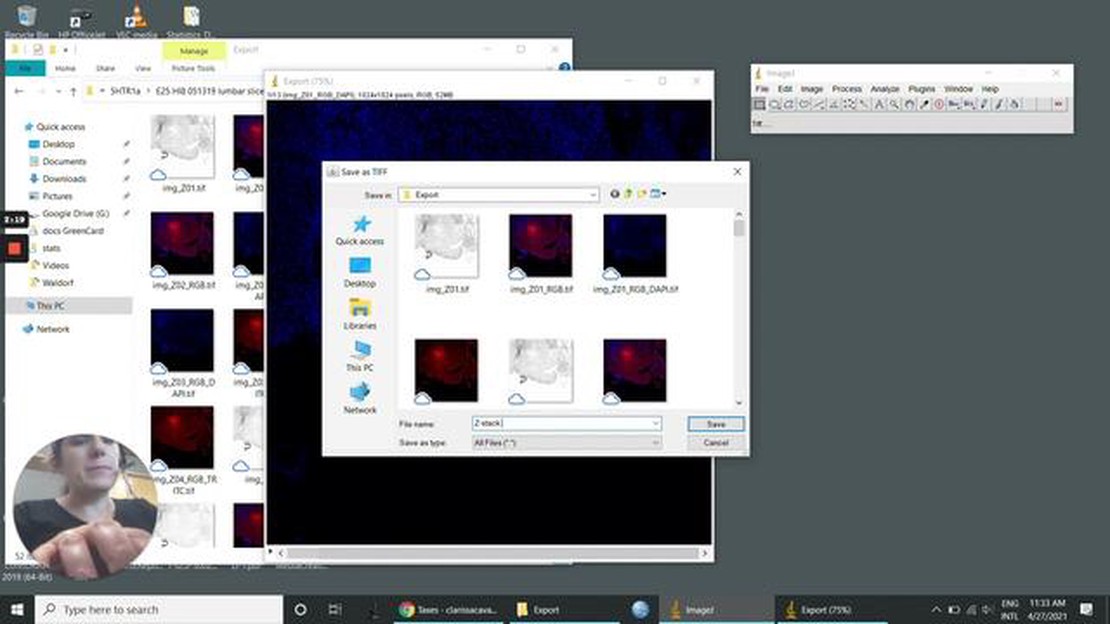
If you are new to ImageJ, you may have noticed the term “stack” being used frequently. In ImageJ, a stack is a collection of images that are aligned and displayed together. Stacks are a powerful tool that allow you to easily process and analyze multiple images simultaneously.
Stacks are particularly useful when working with image sequences, such as time-lapse microscopy or 3D volumetric data. Instead of opening each image individually, you can import the entire sequence as a stack and perform actions on all the images at once. This saves time and effort, especially when you need to apply the same operation to multiple images.
ImageJ provides a variety of tools and functions specifically designed for stacks. You can manipulate stacks by combining, splitting, and reordering the images within them. Additionally, you can perform stack-specific operations, such as creating maximum intensity projections or generating 3D reconstructions.
Stacks are a fundamental concept in ImageJ, and understanding how to use them effectively will significantly enhance your image analysis workflow. Whether you are working with 2D or 3D images, mastering stacks will allow you to unlock the full potential of ImageJ for your research or data analysis needs.
In this beginner’s guide, we will walk you through the basics of using stacks in ImageJ. We will cover how to create and import stacks, how to manipulate individual images within stacks, and how to perform stack-specific operations. By the end, you will have a solid foundation in using stacks to enhance your image analysis in ImageJ.
ImageJ is an open-source image processing software that allows users to analyze, process, and manipulate digital images. It was developed at the National Institutes of Health (NIH) in the 1990s and has since become a popular tool in the scientific community.
ImageJ provides a wide range of features and functionalities for image analysis, including basic operations such as cropping, resizing, and rotating images, as well as more advanced techniques such as segmentation, filtering, and measurement. It can handle various image formats, including JPEG, TIFF, and PNG.
One of the key advantages of ImageJ is its extensibility. It allows users to develop and install plugins to enhance its capabilities. These plugins can be used to perform specific image analysis tasks or to integrate ImageJ with other software or hardware systems.
Whether you are a biologist studying cells, a geologist analyzing rocks, or an astronomer studying galaxies, ImageJ can be a valuable tool for your image processing needs. Its user-friendly interface and extensive documentation make it accessible to both beginners and experienced users.
Key features of ImageJ:
Whether you are new to image processing or an experienced researcher, ImageJ can be a powerful tool for your image analysis and manipulation needs.
ImageJ is a powerful image processing software that allows users to create and manipulate image stacks. Image stacks are a collection of images that are grouped together and can be organized and analyzed as a single unit.
To create a stack in ImageJ, you can either open multiple images at once or import a series of images. To open multiple images, go to “File” and select “Open”. Choose the images you want to include in the stack by holding down the Ctrl key (Cmd on Mac) and clicking on each image. Click “Open” to import the images as a stack.
Read Also: Is Kraken Legit or Not? Unbiased Review and Analysis
If you have a series of images saved as separate files, you can import them as a stack by going to “File” and selecting “Import” and then “Image Sequence”. Browse for the first image in the series and click “Open”. ImageJ will automatically detect and import the rest of the images in the sequence as a stack.
Once you have created a stack, you can manipulate it in various ways. ImageJ provides several tools for modifying stacks, such as adjusting brightness and contrast, applying filters, and cropping or resizing the stack.
To adjust the brightness and contrast of a stack, go to “Image” and select “Adjust” and then “Brightness/Contrast”. A dialog box will appear where you can adjust the levels to enhance the visibility of your stack.
To apply filters to a stack, go to “Process” and select the desired filter from the list. Some popular filters include Gaussian blur, Median filter, and Sharpen. Experiment with different filters to achieve the desired effect on your stack.
If you want to crop or resize your stack, go to “Image” and select “Crop” or “Resize”. A dialog box will appear where you can specify the dimensions or region of interest for your stack.
In addition to these basic manipulations, ImageJ also provides advanced features for analyzing stacks, such as measuring intensity, counting objects, and tracking movement over time.
Overall, ImageJ is a versatile software that allows users to create and manipulate stacks easily. Whether you are an expert or a beginner, ImageJ provides a user-friendly interface and comprehensive tools for analyzing and processing image stacks.
When working with stacks in ImageJ, there are several tips that can help you maximize your efficiency and productivity. Here are some useful suggestions to consider:
Read Also: What is the best entry in trading? Expert advice and tips
Before you start analyzing or processing a stack, make sure you set the correct display range for the images. This will ensure that the intensity values are mapped correctly and that you can accurately interpret the data.
The slice slider is a great tool for navigating through the different slices in a stack. You can easily scroll through the images, compare them side by side, and identify any changes or patterns. Take advantage of this feature to quickly inspect your data.
ImageJ provides a wide range of filters and adjustments that can be applied to stacks. Experiment with different options to enhance the quality of your images, remove noise, or highlight specific features. Don’t be afraid to try various settings to achieve the desired results.
If you are working with a time-lapse stack, consider creating animations to visualize the changes over time. ImageJ offers various tools and plugins that can help you generate time-lapse movies or GIFs. This can be a valuable way to present your data and observe dynamic events.
ImageJ allows you to record your actions as macros, which can be replayed later or shared with others. This feature is particularly useful when working with stacks, as it allows you to automate repetitive tasks and save time. Explore the macro recorder and learn how to create and modify macros for your specific needs.
By following these tips, you can effectively use stacks in ImageJ to analyze, process, and visualize your image data. Practice and experimentation will further enhance your skills and make your workflow more efficient.
ImageJ is a free and open-source image processing program developed by the National Institutes of Health (NIH). It is widely used in the scientific community for analyzing and editing images.
In ImageJ, a stack is a collection of images that are displayed as a sequence of frames. It allows you to work with multiple images simultaneously and perform various operations on them.
To create a stack in ImageJ, you can either open multiple images at once and select “Image” > “Stacks” > “Images to Stack” from the menu, or use the “Image” > “Stacks” > “Tools” > “Concatenate” function to combine existing open images into a stack.
Yes, you can perform operations on a stack as a whole. ImageJ provides a variety of functions specifically designed for stacks, such as stacking, splitting, and projecting. These operations can be applied to all frames in the stack simultaneously.
Stacks are commonly used in image processing and analysis tasks where the information from multiple frames needs to be combined or compared. For example, stacks can be used to analyze time-lapse sequences, create composite images, or perform 3D reconstruction.
ImageJ is an open-source image processing program that allows users to analyze, visualize, and edit images and stacks of images.
What is the Size of a 1 Lot Contract in Forex? When it comes to trading in the foreign exchange market, understanding the size of a 1 lot contract is …
Read ArticleWhat is the difference between AXE and IOI? When it comes to understanding the technologies behind computing and electronic systems, two acronyms …
Read ArticleEU ETS emitters: A Complete Guide The European Union Emissions Trading System (EU ETS) is a key policy tool used by the European Union member states …
Read ArticleTravel Money Oz Fees: All You Need to Know Travel Money Oz offers a range of services for travellers, including currency exchange and travel cards. …
Read ArticleCurrent Dollar Rate in Nepal Welcome to our daily update on the current dollar rate in Nepal. We provide you with the most recent exchange rate …
Read ArticleTop Countries Trading Agricultural Products with China In recent years, China has emerged as one of the largest importers of agricultural products in …
Read Article