What is an MM trader? - All you need to know about MM traders
What is an MM trader? MM trader, short for Market Maker trader, is a critical player in the world of finance and trading. Market makers are …
Read Article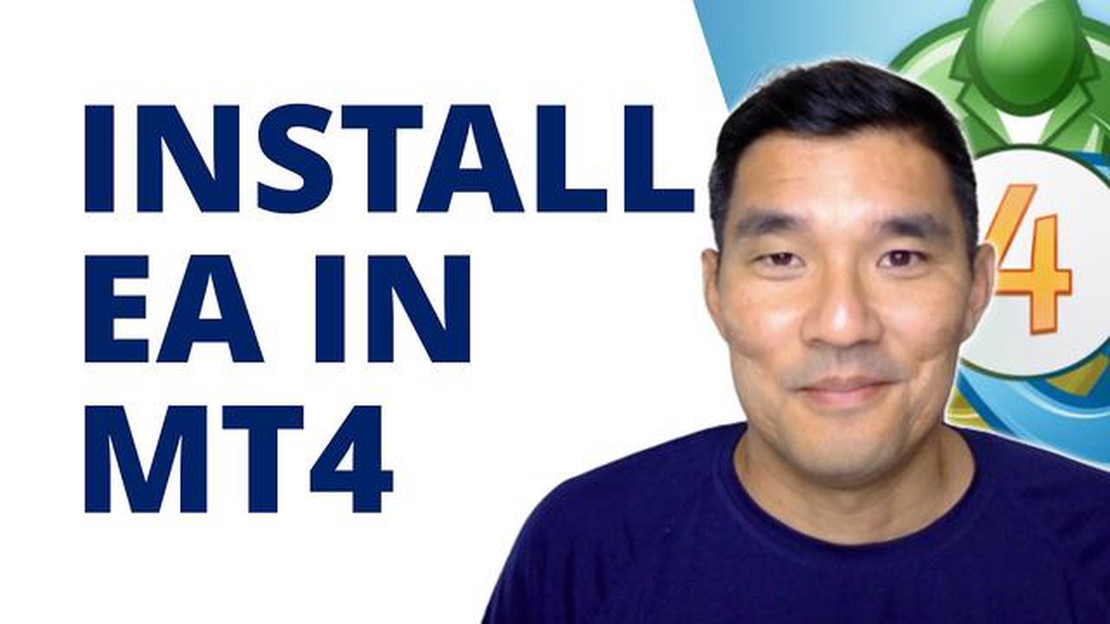
Welcome to our step-by-step guide on how to install an Expert Advisor (EA) in MT4! If you’re new to the world of forex trading and want to automate your trading strategy, installing an EA in MT4 can help you achieve your goals. An Expert Advisor, also known as a trading robot, can automatically execute trades based on pre-set rules and indicators, saving you time and effort.
Installing an EA in MT4 is a straightforward process that requires a few simple steps. In this guide, we will walk you through each step, from locating the EA file to enabling it on your MT4 platform. Whether you’re a beginner or an experienced trader, this guide will provide valuable insights into installing EAs and optimizing your trading strategy.
Before we begin, please note that this guide assumes you already have MT4 installed on your computer. If you haven’t installed MT4 yet, you can easily download it from your broker’s website. Additionally, make sure you have the EA file you want to install on your computer. This file typically has a .ex4 or .mq4 extension and was provided to you by the developer or obtained from a reputable source.
Important: It’s crucial to exercise caution when downloading and installing EAs. Only use EAs from trusted sources to avoid potential security risks and ensure the EA meets your trading needs.
To install an expert advisor (EA) in MT4, follow the step-by-step guide below:
| Step 1: | Open your MT4 platform and go to the “File” menu at the top left corner of the screen. |
| Step 2: | Click on “Open Data Folder” to open the folder where MT4 stores its data files. |
| Step 3: | In the data folder, locate the “MQL4” folder and open it. |
| Step 4: | Inside the “MQL4” folder, you will find the “Experts” folder. Open it. |
| Step 5: | Copy the expert advisor file (.ex4 or .mq4) that you want to install into the “Experts” folder. |
| Step 6: | Once the file is copied, close the file explorer or folder window. |
| Step 7: | Go back to your MT4 platform and click on the “Navigator” window at the top left corner of the screen. |
| Step 8: | In the “Navigator” window, click on the “Expert Advisors” section to expand it. |
| Step 9: | You should now see the expert advisor file that you copied in the previous steps. Right-click on it and select “Attach to a Chart”. |
| Step 10: | A dialog box will appear with the settings for the EA. Adjust the settings according to your preferences and click “OK”. |
| Step 11: | The expert advisor will now be attached to the selected chart and will start executing its trading strategy. |
Congratulations! You have successfully installed an expert advisor in MT4. Please note that the specific steps may vary slightly depending on your MT4 platform version and configuration.
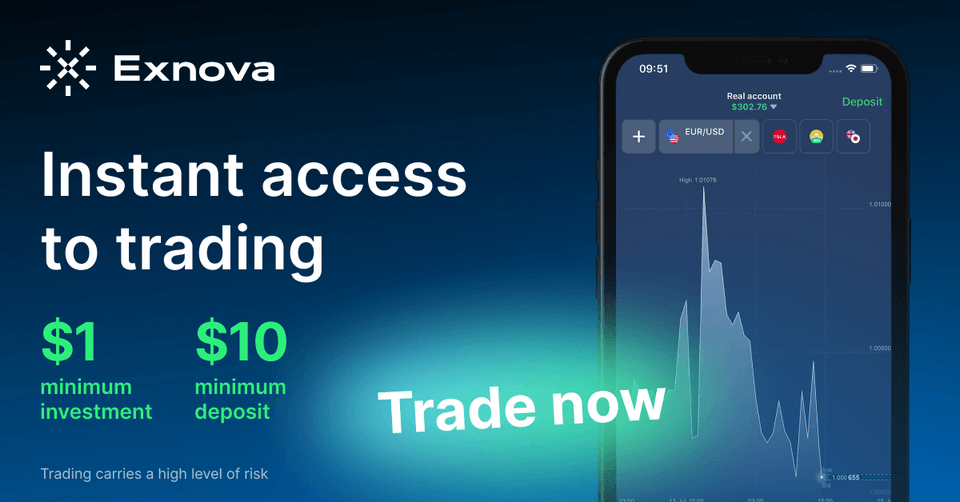 4. If you have a specific EA in mind, use the search bar to find it.
5. If you are not sure which EA to download, browse through the available options.
6. Click on the download button next to the EA file.
7. Choose a location on your computer where you want to save the EA file.
4. If you have a specific EA in mind, use the search bar to find it.
5. If you are not sure which EA to download, browse through the available options.
6. Click on the download button next to the EA file.
7. Choose a location on your computer where you want to save the EA file.
Read Also: Is Optiver a hedge fund? Explained - Optiver Insights8. Wait for the download to complete.
9. Once the download is finished, you can continue with the installation process.
Read Also: Using Pivot Points in Forex Trading: A Step-by-Step Guide
To install an Expert Advisor (EA) in MetaTrader 4 (MT4), you first need to open the MT4 platform on your device. Here are the steps to open the MT4 platform:
Step 1: Launch the MetaTrader 4 application on your device. You can find the MT4 icon on your desktop or in your applications folder.
Step 2: Once the MT4 platform is launched, you will be prompted to enter your account login details. If you already have an MT4 account, enter your login and password in the appropriate fields. If you don’t have an account yet, click on the “File” tab in the top menu and select “Open an Account” to create a new MT4 account.
Step 3: After entering your login details, click on the “Login” button to access the MT4 platform.
Note: If you have multiple accounts, you can choose the desired account from the drop-down menu in the login window.
Step 4: Once you are logged into the MT4 platform, you will see the main interface with various windows and tabs, such as the Market Watch window, the Navigator window, and the Charts window.
Step 5: You can now proceed with installing the Expert Advisor (EA) in MT4. Follow the next steps outlined in our step-by-step guide to install an EA in MT4.
By following these steps, you will be able to open the MT4 platform and get ready to install an Expert Advisor (EA) for automated trading.
EA stands for Expert Advisor, which is an automated trading program that can be added to the MetaTrader 4 platform to execute trades automatically based on predefined trading strategies.
Yes, you can install EA in MT4 on your computer. All you need to do is follow a step-by-step guide that will walk you through the installation process.
You can find a step-by-step guide to install EA in MT4 on the website of the MetaTrader 4 platform, or you can also search for tutorials and guides on popular trading and forex websites.
The installation process for different EAs may vary slightly, but the general steps remain the same. The step-by-step guide will provide specific instructions for the EA you want to install.
No, you do not need any coding skills to install EA in MT4. The installation process is user-friendly and can be done by following simple instructions provided in the step-by-step guide.
What is an MM trader? MM trader, short for Market Maker trader, is a critical player in the world of finance and trading. Market makers are …
Read ArticleWhat is the autoregressive moving average? The Autoregressive Moving Average (ARMA) model is a commonly used statistical model in time series …
Read ArticleUnderstanding the Forex Master Pattern: A Comprehensive Guide When it comes to forex trading, having a solid strategy is crucial for success. One …
Read ArticleWhat is employee stock option policy accounting? Employee stock options (ESOs) are an increasingly popular form of compensation used by many companies …
Read ArticleWhat Investments Should Be Reported on FAFSA? When filling out the Free Application for Federal Student Aid (FAFSA), understanding what investments …
Read ArticleWhat Happened to 5Linx? 5Linx, once a prominent player in the multi-level marketing industry, has faced a series of setbacks that have led to its …
Read Article