The Ultimate Guide: Best Places to Exchange Currency in Bangalore
Best Places for Currency Exchange in Bangalore If you’re planning a trip to Bangalore, India, one of the first things you’ll need to do is exchange …
Read Article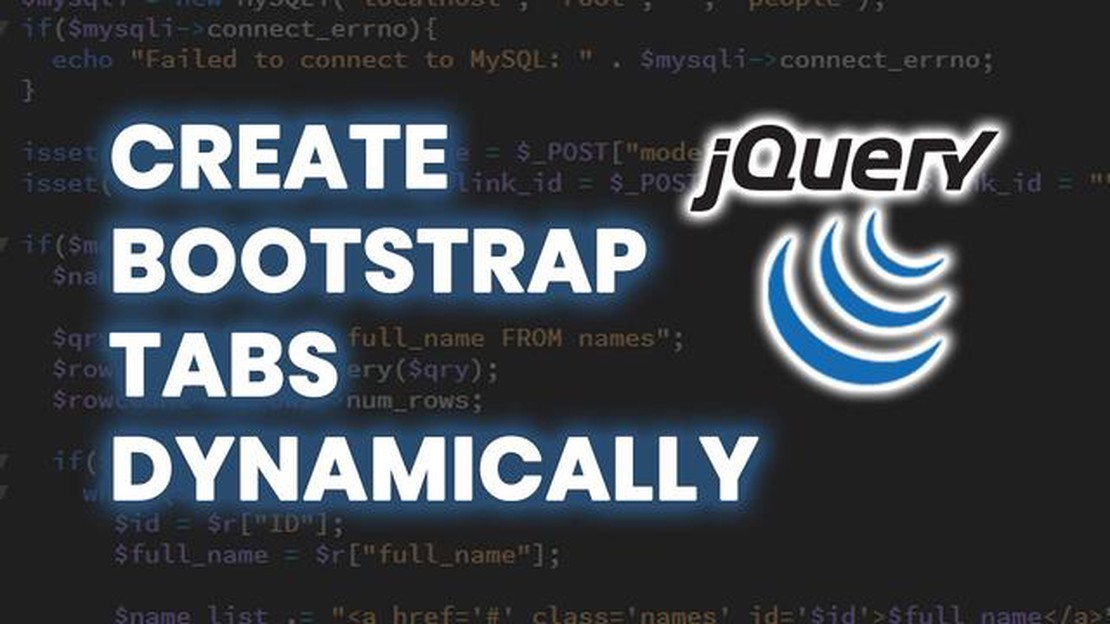
Welcome to our step-by-step tutorial on creating dynamic tabs with jQuery! Tabs are a popular way to organize and present content on a web page, allowing users to easily navigate between different sections or categories of information. In this tutorial, we will walk you through the process of creating dynamic tabs using jQuery, a fast and lightweight JavaScript library.
First, we will start by discussing the basic HTML structure needed for our tabs. We will use unordered lists and a few additional classes to create the tab navigation and content areas. Then, we will show you how to use jQuery to add interactivity to our tabs, allowing users to switch between tabs and display the corresponding content. You will learn how to handle user interactions, such as clicking on a tab or using keyboard shortcuts, to update the active tab and display the appropriate content.
Throughout this tutorial, we will provide clear explanations and code examples to help you understand each step of the process. Whether you are new to jQuery or already have some experience with it, this tutorial will guide you through the creation of dynamic tabs, giving you the skills to enhance your website with interactive and user-friendly navigation.
Dynamic tabs are a powerful feature that allows users to organize and navigate content within a web page without having to reload the entire page. The implementation of dynamic tabs is commonly done using jQuery, a popular JavaScript library.
With dynamic tabs, users can perform actions like opening multiple tabs simultaneously, switching between tabs, and even closing tabs. This provides a seamless and efficient user experience, especially for websites with a lot of content.
The basic structure of dynamic tabs consists of a container element that holds the tab navigation and the tab content. The tab navigation usually appears horizontally at the top of the container, while the tab content is displayed below the navigation.
To create dynamic tabs, we use HTML, CSS, and jQuery. HTML provides the structure and content of the tabs, CSS defines the visual appearance, and jQuery handles the interactivity and manipulation of the tabs.
There are different approaches to creating dynamic tabs, but a common method involves using a combination of CSS classes and JavaScript/jQuery to control the visibility and functionality of the tabs. By adding and removing classes dynamically, we can show or hide tab content and apply styles based on user interaction.
In this tutorial, we will guide you step-by-step on how to create dynamic tabs using jQuery. We will cover the necessary HTML structure, CSS styling, and jQuery code to make the tabs functional and visually appealing.
jQuery is a fast and concise JavaScript library that simplifies HTML document traversing, event handling, animating, and Ajax interactions for rapid web development. It was designed to make it easier to navigate a document, select DOM elements, create animations, handle events, and perform Ajax requests.
To get started with jQuery, you first need to include the jQuery library in your HTML document. You can do this by downloading the jQuery library from the official jQuery website and including it in your project’s directory, or by including it from a Content Delivery Network (CDN).
If you choose to download the jQuery library, you can include it in your HTML document by adding a script tag with the src attribute pointing to the location of the jQuery file. For example:
If you prefer to use a CDN, you can include the jQuery library by adding a script tag with the src attribute pointing to the jQuery CDN link. For example:
Read Also: Exploring Real Option Example: A Practical Illustration
Once you have included the jQuery library in your HTML document, you can start using jQuery by writing JavaScript code that makes use of the jQuery functions. To select DOM elements, you can use the ‘$’ or ‘jQuery’ functions followed by a CSS selector. For example:
$(document).ready(function() {$('h1').text('Hello, world!');});
In the example above, the ‘$(‘h1’)’ selector selects all the ‘h1’ elements in the HTML document, and the ’text’ function sets the text content of those elements to ‘Hello, world!’. The ‘$(document).ready()’ function ensures that the code inside it will only run once the DOM is fully loaded.
Overall, getting started with jQuery is as simple as including the jQuery library in your HTML document and writing JavaScript code that uses the jQuery functions to manipulate and interact with DOM elements.
To create dynamic tabs with jQuery, you first need to set up the HTML structure. We’ll be using a combination of HTML elements and classes to achieve this. Let’s start by creating a basic HTML structure using a table.
| Tab 1 | Tab 2 | Tab 3 |
Read Also: Understanding the Mean Reversion Trading System: A Definitive Guide
In the above code, we’ve used a table with three table data cells. Each cell represents a tab, and we’ve assigned a unique class to each cell: “tab1”, “tab2”, and “tab3”. These classes will be used later to target the tabs with jQuery.
Next, we need to create the content area for each tab. For this, we can use div elements with unique IDs. Let’s add the following code below the table.
This is the content for Tab 1.
This is the content for Tab 2.
This is the content for Tab 3.
In the above code, we’ve created three div elements with unique IDs: “content1”, “content2”, and “content3”. These IDs correspond to the classes of the tabs they are associated with. We’ve also assigned the class “content” to each div element, which will be used to hide and show the content based on the selected tab.
That’s it for creating the HTML structure! In the next section, we’ll move on to the CSS styling to make our tabs look more visually appealing.
The purpose of this tutorial is to guide users on how to create dynamic tabs using jQuery.
Yes, you need to have a basic understanding of HTML, CSS, and jQuery.
Yes, you can use the code in your existing project as long as you have the necessary dependencies.
Dynamic tabs allow for easy organization and navigation of content, making it more user-friendly.
Yes, you can customize the appearance of the tabs by modifying the CSS styles.
Best Places for Currency Exchange in Bangalore If you’re planning a trip to Bangalore, India, one of the first things you’ll need to do is exchange …
Read ArticleTrading Options on an Index: Everything You Need to Know Options trading is a popular form of investing that allows individuals to profit from the …
Read ArticleTroubleshooting Guide: MetaTrader 4 Not Working on Mac MetaTrader 4 is a renowned trading platform used by traders worldwide for executing trades in …
Read ArticlePrice Target for B2Gold B2Gold Corp. is a Canadian gold mining company with operations spanning across five continents. With a strong track record of …
Read ArticleDo Steam Trading Cards Expire? Steam Trading Cards are a popular feature of the Steam gaming platform, allowing players to collect and trade virtual …
Read ArticleReasons to Purchase an Out of the Money Option When it comes to options trading, there are various strategies and approaches that investors can take. …
Read Article