What is SR in trading? Understanding Support and Resistance Levels
Understanding SR in Trading: A Comprehensive Guide Support and Resistance (SR) levels are key concepts in technical analysis and an essential part of …
Read Article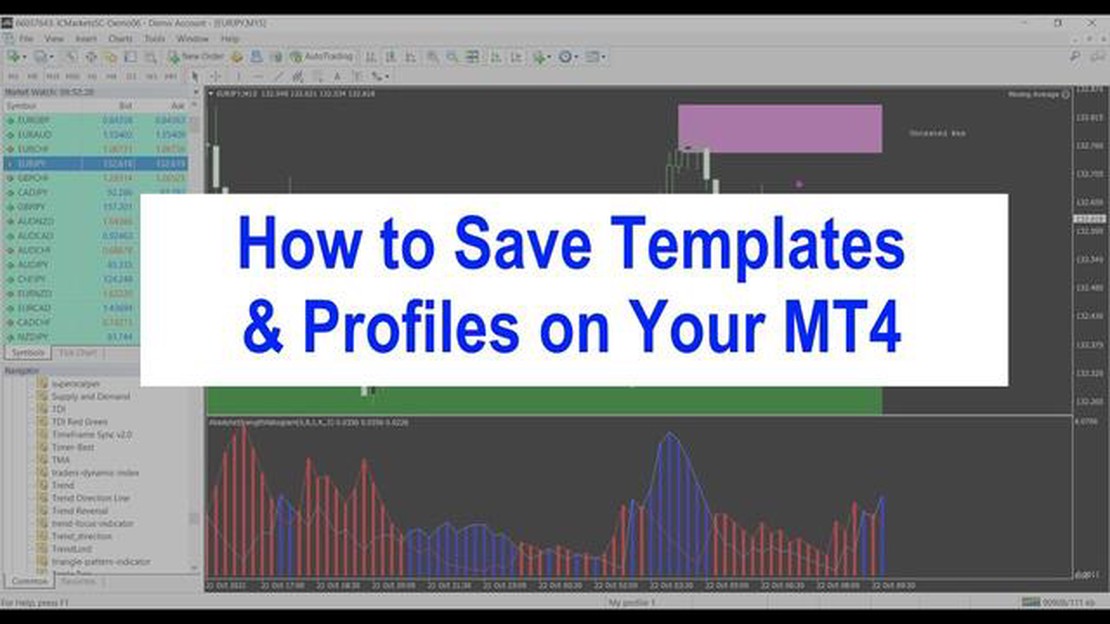
MetaTrader 4 (MT4) is a popular trading platform used by traders worldwide. One of the key features of MT4 is the ability to save and use templates, which can greatly simplify the process of setting up and customizing your trading platform.
In this article, we will guide you through the process of saving an MT4 template in just 4 easy steps. Whether you are a beginner or an experienced trader, learning how to save templates can save you time and effort in the long run.
Step 1: Customize your chart
Before saving a template, it’s important to customize your chart according to your preferences. This includes adding indicators, changing chart type, adjusting timeframes, and any other settings you may find useful. Take your time to get your chart looking exactly how you want it before proceeding to the next step.
Step 2: Click on the “Templates” button
Next, locate the “Templates” button on the toolbar of MT4. It is usually represented by an icon that looks like a small piece of paper. Clicking on this button will open a drop-down menu with various options.
Step 3: Select “Save Template”
From the drop-down menu, select the option that says “Save Template.” This will open a new window where you can enter a name for your template. Choose a name that is easy to remember and relevant to the settings you have customized.
Step 4: Save your template
After entering a name for your template, click on the “Save” button. Your template will now be saved and can be easily accessed from the “Templates” button in the future. You can also load your saved template onto other charts or share it with other traders.
By following these 4 simple steps, you can easily save and use templates in MT4. This can be especially beneficial if you use multiple charts or want to quickly switch between different setups. Experiment with different templates and find the ones that work best for your trading style. Happy trading!
Below is a step-by-step guide on how to save an MT4 template:
Step 1: Open the chart
Open the chart you want to save as a template in your MT4 platform. This can be any chart, including a forex, stock, or commodity chart.
Step 2: Customize the chart
Customize the chart according to your preferences. This may include adding indicators, changing the color scheme, or adjusting the chart settings.
Step 3: Access the template options
Read Also: Understanding the Distinctions: Price Action vs SMC Analysis
Right-click on the chart and select “Template” from the menu that appears. Then, click on “Save Template” to access the template options.
Step 4: Save the template
Enter a name for your template and click on “Save” to save the template. Your template will now be saved in the templates folder of your MT4 platform.
That’s it! Now you know how to save an MT4 template in just four easy steps.
To save an MT4 template, you first need to open the Metatrader 4 application on your computer. Here are the steps to do so:
| 1. | Locate the Metatrader 4 icon on your desktop or in your applications folder and double-click on it. |
| 2. | Wait for the Metatrader 4 application to load. This may take a few seconds. |
| 3. | Enter your login credentials to access your trading account. If you don’t have a trading account, you can register for one by clicking on the “Register” button. |
| 4. | Once you have successfully logged in, you will see the Metatrader 4 platform with various windows and charts. |
Now that you have opened Metatrader 4, you can proceed to the next step of saving an MT4 template.
After launching the MetaTrader 4 (MT4) platform, you need to load the desired chart that you want to save as a template. The chart can be of any financial instrument available in MT4, such as a currency pair, stock, or index.
Read Also: Is Forex Trading Legal in India? Know the Facts
To load a chart, you can follow these steps:
Once you have loaded the desired chart and customized it according to your preferences, you are ready to proceed to the next step.
Customizing the chart settings is an important part of creating an MT4 template. By adjusting various parameters, you can tailor the chart to your specific preferences and trading style.
Here’s how you can customize the chart settings:
- Chart type: Choose between different types of charts such as candlestick, bar, or line charts.
- Colors: Adjust the colors of the chart elements, including the background, grid lines, and indicators.
- Timeframes: Specify the time intervals for the chart, such as minutes, hours, or days.
- Indicators: Add or remove technical indicators to analyze the price movement.
After customizing the chart settings according to your preferences, you can proceed to the next step to save the template.
An MT4 template is a pre-set combination of indicators, chart settings, and other parameters in MetaTrader 4. It is important because it allows traders to save their preferred chart configurations and easily apply them to other charts.
Yes, you can apply a saved MT4 template to multiple charts. To do this, simply open the chart where you want to apply the template, right-click on the chart, select “Template” from the menu, and choose your saved template.
Yes, it is possible to edit a saved MT4 template. To edit a template, first, apply the template to a chart. Then, make the desired changes to the chart settings, indicators, or other parameters. Finally, right-click on the chart, select “Template” from the menu, and choose “Save Template” to overwrite the existing template.
Understanding SR in Trading: A Comprehensive Guide Support and Resistance (SR) levels are key concepts in technical analysis and an essential part of …
Read ArticleIs trading options difficult? Options trading is a popular investment strategy that involves buying and selling contracts based on the price …
Read ArticleWhat is the future of the GBP? The British Pound (GBP) has long been a symbol of economic stability and strength. As one of the oldest currencies in …
Read ArticleForex Card Transaction Charges: How Much Do They Cost? If you are planning to travel abroad, you may be considering using a forex card to manage your …
Read ArticleWhat is the value of 0.01 lot in forex in dollars? Forex trading is a complex and dynamic market where currencies are bought and sold. Traders use …
Read ArticleJP Morgan Online Trading Platform: Everything You Need to Know JP Morgan, one of the world’s leading investment banks, offers a robust online trading …
Read Article