Minimum Funding Requirements for Forex.com: Everything You Need to Know
Minimum Funding for Forex.com: Everything You Need to Know In the world of forex trading, one of the key aspects that traders need to consider is the …
Read Article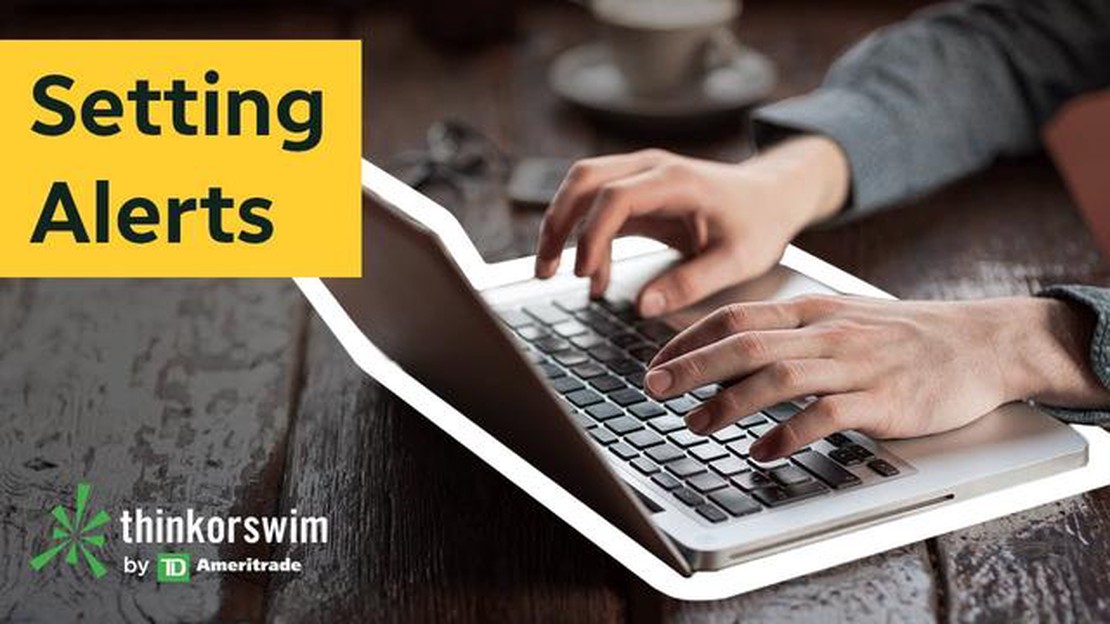
If you are a trader using the thinkorswim platform, you may find it helpful to set up alerts to notify you of important events or changes in the market. Alerts can be incredibly useful for keeping track of specific stocks, monitoring price movements, or even receiving updates on technical indicators. In this article, we will guide you through the process of adding an alert on the thinkorswim platform.
Step 1: Select the Stock or Asset
To add an alert on the thinkorswim platform, you first need to select the stock or asset you want to monitor. This can be done by entering the symbol or name of the stock in the search bar at the top of the platform. Once you have located the stock, click on it to open the stock’s details page.
Step 2: Access the Alerts Tab
Once you are on the stock’s details page, you will see various tabs at the top. Look for the “Alerts” tab and click on it to access the alerts section. This is where you will be able to create and manage your alerts.
Step 3: Create the Alert
In the alerts section, you will find options to create a new alert. Thinkorswim offers a range of criteria to choose from, including price, volume, studies, and patterns. Select the criteria you want to set as the trigger for your alert and customize the parameters according to your requirements.
For example, you can set an alert to notify you when the stock price crosses a certain threshold or when a specific technical indicator gives a signal.
Step 4: Set the Alert Preferences
After selecting the trigger criteria, you can set your preferences for how you want to be notified when the alert is triggered. You can choose to receive alerts via email, text message, or push notification on the thinkorswim mobile app. Make sure to select the appropriate notification method and enter the relevant contact information.
Step 5: Save and Activate the Alert
Once you have set up your alert criteria and preferences, you can save the alert and activate it. Give your alert a name to help you easily identify it in the future. Finally, click on the “Save” or “Activate” button to ensure that your alert is active and ready to notify you when the specified conditions are met.
Adding alerts on the thinkorswim platform can be a valuable tool for staying on top of your trades and the market. By following these simple steps, you will be able to create customized alerts that fit your trading strategy and keep you informed of important events in real-time.
Read Also: Understanding Rolling Spot Forex Transactions: A Comprehensive Guide
Before adding an alert on thinkorswim platform, it’s important to understand the basics of the platform. Here are a few key concepts to familiarize yourself with:
By understanding these basics, you will be better equipped to navigate the thinkorswim platform and effectively set up alerts to suit your trading needs.
To add an alert on the thinkorswim platform, follow these steps:
Step 1: Open the thinkorswim platform on your desktop.
Read Also: Find the Best Exchange Rate for Turkish Lira | Compare Rates Now
Step 2: Navigate to the Chart tab and select the desired symbol or instrument.
Step 3: Right-click anywhere on the chart and choose “Create Alert” from the dropdown menu.
Step 4: In the Alert Editor window, set the desired conditions for the alert, such as price, volume, or technical indicators.
Step 5: Customize the alert by selecting the alert sound, message, and notification preferences.
Step 6: Click on the “Save” button to save the alert.
Note: You can also set multiple conditions for the alert by clicking the “+” button in the Alert Editor window.
Yes, you can set up alerts on the thinkorswim platform. Alerts can be used to notify you when certain criteria are met, such as when a stock reaches a specific price or when a technical indicator crosses a certain threshold.
To add an alert on the thinkorswim platform, you can right-click on a chart, select “Create Alert,” and then set the criteria for the alert. You can choose from a variety of conditions, such as price, study, and time, and customize the alert to your specific needs.
Yes, you can receive alerts via email or text on the thinkorswim platform. To set up email or text alerts, you will need to configure your notification preferences in the thinkorswim trading platform settings. Once configured, you will receive alerts directly to your email or mobile device.
There are no specific limitations on the number of alerts you can set up on the thinkorswim platform, but it’s important to note that setting up too many alerts can be overwhelming and may lead to unnecessary notifications. It’s best to be selective and set up alerts that are truly important to your trading strategy.
Yes, you can easily manage and modify your alerts on the thinkorswim platform. Once an alert is set up, you can view and manage your alerts in the “Alerts” section of the platform. From there, you can modify the criteria, enable or disable alerts, and delete alerts that are no longer needed.
Minimum Funding for Forex.com: Everything You Need to Know In the world of forex trading, one of the key aspects that traders need to consider is the …
Read ArticleOptimizing your computer setup for day trading When it comes to day trading, having the right tools is crucial to success. One of the most important …
Read ArticleWill Euro USD Go Up or Down? As global markets continue to ebb and flow, investors and traders are closely watching the Euro USD exchange rate. The …
Read ArticleIs the forex market open during Easter? Easter is a major holiday celebrated by Christians around the world. It is a time for religious observance, …
Read ArticleUnderstanding the Hurst Cycle Trader Strategy Successful trading in the financial markets requires a solid understanding of various strategies and …
Read ArticleHow to Calculate the 7-Day Moving Average When analyzing data, it can be helpful to calculate moving averages to identify trends and patterns over a …
Read Article