Understanding the Key Differences between ATS and Dark Pools
Understanding the Difference Between ATS and Dark Pools Alternative Trading Systems (ATS) and Dark Pools are two popular options for traders looking …
Read Article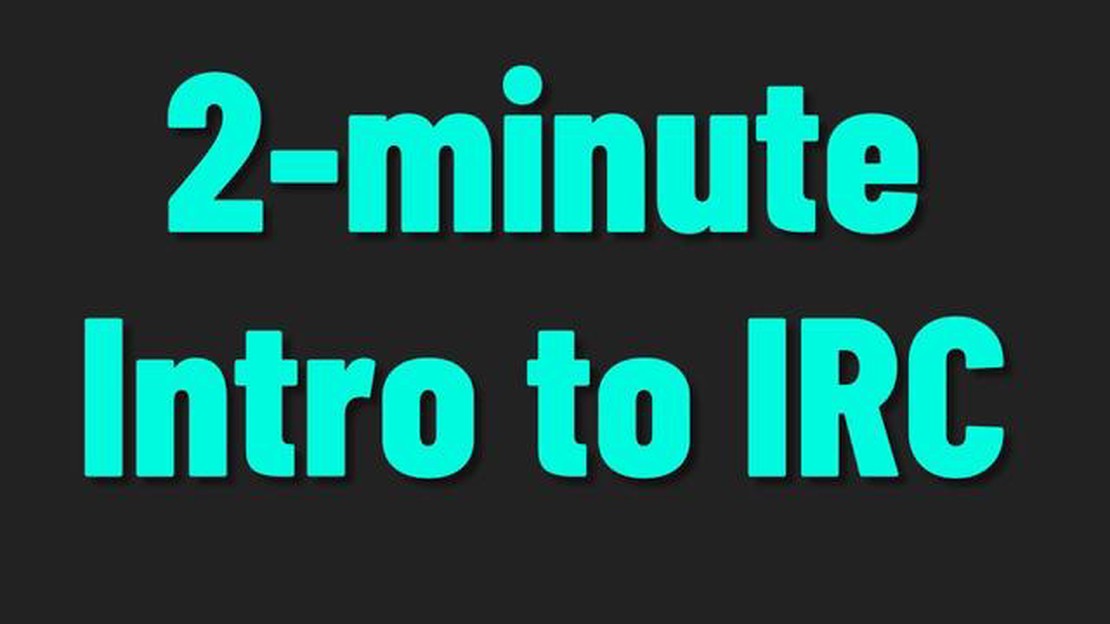
If you’re new to the world of online chat rooms, you may be wondering how to join an IRC server. IRC, or Internet Relay Chat, is a popular way for people to communicate and connect with others who have similar interests. Whether you’re a tech enthusiast looking to join a chat room about programming, or a gamer wanting to discuss your favorite video games, joining an IRC server is a great way to meet like-minded individuals.
Joining an IRC server is a relatively simple process, and this step-by-step guide will walk you through the basics. First, you’ll need to choose an IRC client, which is a program that connects to an IRC server and allows you to participate in chat rooms. There are many IRC clients available, ranging from simple web-based options to more advanced desktop applications. Choose the one that best suits your needs and follow the instructions to download and install it.
Once you have your IRC client set up, it’s time to join a server. An IRC server is essentially a central hub where chat rooms are hosted. To join a server, open your IRC client and look for the option to connect to a server. You’ll need to enter the server information, including its address, port number, and possibly a password. This information can usually be found on the website or forum where the IRC community you’re interested in is based.
After connecting to the server, it’s time to choose a chat room to join. Chat rooms on an IRC server are organized into channels, each with its own topic or theme. You can browse the available channels using the IRC client’s search or directory feature. Once you’ve found a channel that interests you, simply click on it to join. Some channels may require a password to enter, so make sure to enter it if prompted.
Now that you’re in a chat room, take some time to familiarize yourself with the IRC commands and etiquette. IRC has its own set of commands that allow you to perform various actions, such as sending private messages or changing your nickname. It’s also important to be respectful and considerate of others in the chat room. Take turns when speaking, avoid unnecessary arguments, and refrain from flooding the chat with excessive messages.
Joining an IRC server can be an exciting way to connect with people who share your interests. By following this step-by-step guide, you’ll be chatting away in no time. Remember to choose a reliable IRC client, connect to a server, and join a chat room that aligns with your interests. Happy chatting!
Before you can join an IRC server, you need to install an IRC client. An IRC client is a software application that allows you to connect to an IRC server and join chat channels. There are many different IRC clients available, each with its own features and user interface.
To install an IRC client, follow these steps:
Now that you have installed an IRC client, you are ready to move on to the next step, which is to connect to an IRC server.
Using an IRC client is essential for connecting to an IRC server and joining chat rooms. There are several IRC clients available, and choosing the right one for your device is an important first step. Here are some considerations to keep in mind:
Operating System Compatibility: Different IRC clients are designed for specific operating systems. Ensure that the client you choose is compatible with your device’s operating system.
User Interface: The user interface of an IRC client can vary greatly. Some clients have a simple and minimalist design, while others offer a more feature-rich and customizable interface. Consider your preferences and choose a client that suits your needs.
Features: IRC clients come with a range of features and functionalities. Some common features include customizable themes, file sharing capabilities, and the ability to connect to multiple IRC servers simultaneously. Make sure to choose a client that has the features you require.
Community Support: IRC clients with an active community can provide valuable support and resources. Look for clients that have an active user community where you can ask questions, seek assistance, and find helpful tips and tricks.
Installation Process: Installing an IRC client is relatively simple, and most clients offer straightforward installation processes. Typically, you would download the client from the developer’s website and follow the instructions provided for your operating system to complete the installation.
Popular IRC Clients: Some popular IRC clients to consider include HexChat, mIRC, LimeChat, and Quassel. Researching and reading reviews can help you determine which client might be the best fit for you.
Read Also: Can I use options to purchase stocks? Find out the advantages and disadvantages
Remember to always download the IRC client from a reputable source to ensure the software is safe and free from malware.
Once you’ve chosen and installed your IRC client, you’ll be ready to connect to an IRC server and start engaging in chat rooms. The next step in joining an IRC server will be covered in the following section.
Read Also: Understanding RSU Grants: Everything You Need to Know
After you have completed step 1 and have successfully downloaded and installed an IRC client, it is time to launch the client and start configuring it to connect to the IRC server.
To launch the IRC client, locate the application icon on your computer or in your mobile device’s app menu. Double-click or tap on the icon to open the client.
Once the IRC client is open, you will be presented with the client’s main window. This window serves as the control center for your IRC experience. Here, you will be able to join different channels, send messages, and customize your IRC settings.
To prepare the IRC client for connecting to an IRC server, you will need to configure your connection details. This includes setting the server address, port number, and your desired username. The process for configuring these details may vary depending on the IRC client you are using.
In most IRC clients, you can find the connection settings in the client’s preferences or options menu. Look for a section labeled “Connection” or “Network” settings. Within this section, you should be able to enter the server address (such as irc.example.com) and the corresponding port number (usually 6667).
Additionally, you will need to choose a username that will be visible to others on the IRC server. Think of a unique and memorable username that reflects your identity or interests. Remember that some IRC servers may have restrictions on certain characters or username lengths.
Once you have entered your connection details and username, you can save the changes and exit the preferences or options menu. Your IRC client should now be ready to connect to the IRC server.
In the next step, we will learn how to connect to the IRC server and join channels once the client is configured properly.
An IRC server is a computer program that enables users to connect to it and participate in Internet Relay Chat (IRC) conversations. It acts as a central hub, allowing users to communicate in real time with others who are connected to the same IRC server.
To join an IRC server, you need an IRC client software. Once you have a client software installed, open it and go to the server settings. Enter the address of the IRC server you want to join, along with the port number if necessary. Then, click on the “Connect” button and you will be connected to the IRC server.
There are many IRC client options available, both for desktop and mobile devices. Some popular choices include mIRC, HexChat, XChat, ChatZilla, and Irssi. Choose an IRC client that suits your preferences and operating system, and install it on your device.
No, you do not need a special username to join an IRC server. When you connect to an IRC server, you can choose any username you want, as long as it is not already in use by another user on the server.
Yes, you can join multiple IRC servers at the same time. Most IRC client software allows you to connect to and interact with multiple servers simultaneously. This can be useful if you want to participate in different IRC communities or have friends on different servers.
An IRC server is a networked chat server that allows users to connect and communicate with each other in real-time.
Joining an IRC server provides an opportunity to connect with like-minded individuals, discuss specific topics, and participate in online communities.
Understanding the Difference Between ATS and Dark Pools Alternative Trading Systems (ATS) and Dark Pools are two popular options for traders looking …
Read ArticleUnderstanding the Forex Market: Investopedia’s Guide In today’s globalized world, the foreign exchange market plays a crucial role in the global …
Read ArticleBuying Stocks at a Discount Using Options: A Comprehensive Guide If you’re looking for a way to purchase stocks at a discounted price, options trading …
Read ArticleUnderstanding the Meaning of Volume Spike Volume spikes in the financial markets are often a strong indicator of increased market activity. When the …
Read ArticleThe Headline of the Equity Trader Resume: Examples and Tips When it comes to a career in equity trading, having the right skills and experience can …
Read ArticleUnderstanding the Level of Trading Trading, a vital aspect of the global economy, involves the buying and selling of financial instruments such as …
Read Article