Important Questions to Ask About Options Before Accepting Instead of Salary
Important Questions to Ask Before Accepting Options as Compensation When considering a job offer, it’s important to carefully evaluate all aspects of …
Read Article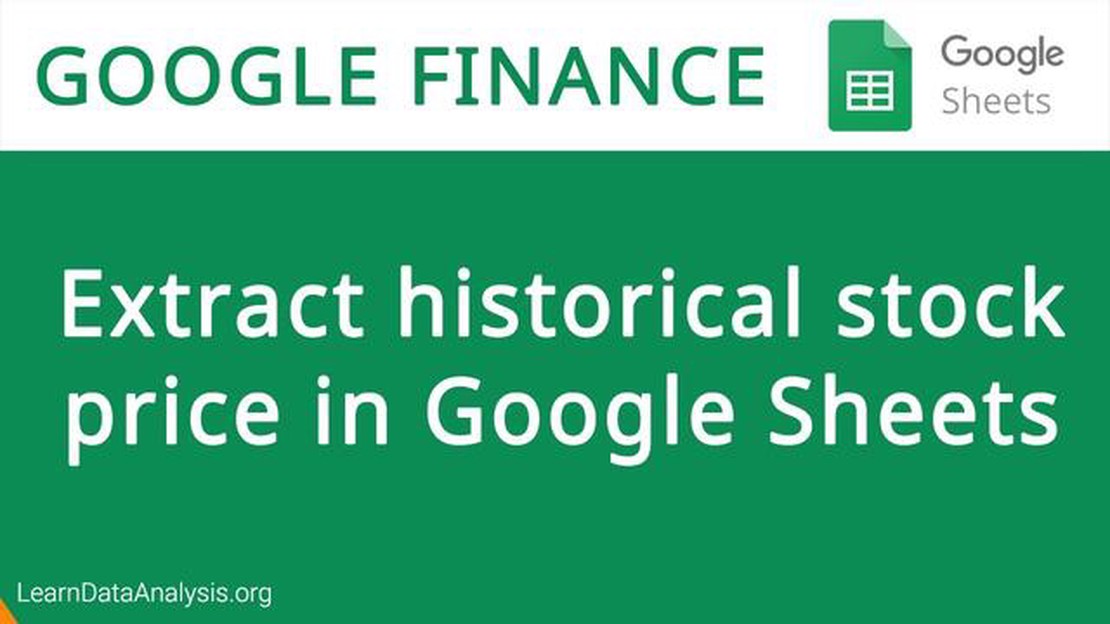
When it comes to monitoring stock prices and analyzing market trends, having access to accurate and up-to-date data is crucial. One tool that can make this process easier is GOOGLEFINANCE, a powerful function in Google Sheets that allows you to retrieve current and historical stock market information.
With GOOGLEFINANCE, you can access a wide range of data, including stock quotes, price changes, trade volumes, and market capitalization. This information can be used to track your investments, make informed decisions, and even create dynamic stock portfolios. Whether you’re a seasoned investor or just starting out, this feature can provide valuable insights into the world of stocks.
One of the key benefits of using GOOGLEFINANCE is its simplicity. You don’t need to be a programming expert or have advanced knowledge of financial systems to use this function. All you need is a basic understanding of Google Sheets and the ability to input simple formulas. This makes it accessible to users of all levels, from beginners to experienced professionals.
In addition to its ease of use, GOOGLEFINANCE is also highly customizable. You can choose which stock data you want to retrieve, specify the time period for historical data, and even add additional parameters such as currency conversion rates. This flexibility allows you to tailor the information to your specific needs and preferences.
GOOGLEFINANCE is a built-in function in Google Sheets that allows users to easily access up-to-date stock data. With this function, users can retrieve various financial information including current stock prices, historical data, market cap, volume traded, and more. This feature is especially useful for those who need real-time financial data for investment analysis, research, or monitoring the market.
By using GOOGLEFINANCE, users can save time and effort from manually searching for stock data from different sources. With just a few simple formulas, you can retrieve the information you need directly into your Google Sheets. This function is particularly handy for individuals who rely on spreadsheets for their financial analysis or tracking.
GOOGLEFINANCE also offers users the ability to track stock portfolios by providing real-time updates on the performance of multiple stocks. Users can create their own customized dashboards or reports to monitor their investments and make informed decisions based on the data provided.
In addition to stock data, GOOGLEFINANCE can also provide information on other financial instruments such as mutual funds, bonds, and currency exchange rates. This makes it a versatile tool for a wide range of users, from individual investors to financial professionals.
Overall, GOOGLEFINANCE simplifies the process of accessing and analyzing stock data, making it an essential tool for anyone involved in the financial industry.
To access stock data using the GOOGLEFINANCE function, you need to have a Google Sheets account. If you don’t have one, sign up for free at https://sheets.google.com .
Once you have your Google Sheets account, open a new or existing sheet where you want to access stock data. In the cell where you want the stock data to appear, enter the GOOGLEFINANCE function with the appropriate parameters.
The basic syntax of the GOOGLEFINANCE function is:
=GOOGLEFINANCE(ticker, [attribute], [start_date], [num_days|end_date], [interval])
The ticker parameter is the stock symbol or ticker symbol of the company you want to get data for. For example, to get stock data for Google, use “GOOG”.
Read Also: Best EMA Setting for RSI: Finding the Optimal Moving Average for RSI Indicator
The attribute parameter is optional and specifies the type of data you want to retrieve. Some common attributes include “price” for the current stock price, “volume” for the trading volume, and “high” for the highest price of the day.
The start_date parameter is optional and specifies the start date for the historical data you want to retrieve. If not provided, the function will return the most recent data.
The num_days or end_date parameter is optional and specifies the number of days of historical data you want to retrieve, or the end date for the data range. If not provided, the function will return the data for one day.
The interval parameter is optional and specifies the interval at which to retrieve the historical data. Options include “DAILY” for daily data, “WEEKLY” for weekly data, and “MONTHLY” for monthly data.
Once you have entered the GOOGLEFINANCE function with the desired parameters, press Enter to fetch the stock data. The data will be automatically updated as new information becomes available.
Now that you know the basics, you can start accessing and analyzing stock data with ease using the GOOGLEFINANCE function in Google Sheets!
Step 1: Open a Google Sheets file.
Step 2: In an empty cell, type =GOOGLEFINANCE(“TICKER”), replacing “TICKER” with the stock symbol of the company you want to access data for. For example, to access data for Apple, you would type =GOOGLEFINANCE(“AAPL”).
Read Also: Who Did the Cubs Get in the Trade: Unveiling the New Additions
Step 3: Press Enter to get the stock data for the specified company. The cell will display the current stock price, as well as other information such as the opening price, high and low for the day, trading volume, and more.
Step 4: If you want to access specific information, you can use various attributes with the GOOGLEFINANCE function. For example, to get the current stock price of Apple, you can use the attribute “price” like this: =GOOGLEFINANCE(“AAPL”, “price”).
Step 5: To access historical stock data, you can use the attribute “close” along with a date range. For example, to get the closing price of Apple’s stock for the past week, you would use the following formula: =GOOGLEFINANCE(“AAPL”, “close”, DATE(YYYY,MM,DD-7), DATE(YYYY,MM,DD)), replacing “YYYY”, “MM”, and “DD” with the year, month, and day respectively.
Step 6: You can also use the GOOGLEFINANCE function to compare the performance of two different stocks. To do this, use the attribute “price” along with the two stock symbols. For example, to compare the current stock prices of Apple and Microsoft, you would use the following formula: =GOOGLEFINANCE(“AAPL”, “price”)-GOOGLEFINANCE(“MSFT”, “price”).
Step 7: Finally, you can customize the formatting of the stock data by using the formatting options available in Google Sheets. For example, you can change the number of decimal places, apply currency formatting, or even create charts to visualize the data.
To access stock data using GOOGLEFINANCE, you can use the following formula in a Google Sheets cell: =GOOGLEFINANCE(“ticker symbol”, “attribute”). Replace “ticker symbol” with the stock symbol you want to retrieve data for, and replace “attribute” with the specific data you want to retrieve (e.g., “price” for the current stock price).
Using GOOGLEFINANCE, you can retrieve various types of data, including the current stock price, opening and closing prices, market capitalization, volume, 52-week high and low, and more. You can specify the desired attribute in the formula to retrieve the specific data you need.
Yes, you can retrieve historical stock data using GOOGLEFINANCE. You can specify the desired date range in the formula to retrieve the historical data for a particular stock. For example, you can use the formula =GOOGLEFINANCE(“ticker symbol”, “close”, “start_date”, “end_date”) to get the closing prices for a specific date range.
Yes, you can retrieve data for multiple stocks using GOOGLEFINANCE. You can simply enter multiple stock symbols separated by commas in the formula. For example, you can use the formula =GOOGLEFINANCE(“AAPL,GOOGL”, “price”) to retrieve the current stock prices for Apple and Google.
Yes, GOOGLEFINANCE supports retrieving data for international stocks. You can use the stock symbol for the specific international stock you want to retrieve data for in the formula, and it will provide the relevant information, such as the current stock price, for that stock.
GOOGLEFINANCE is a Google Sheets function that allows users to access and retrieve real-time stock data and financial information directly within their spreadsheets.
To use the GOOGLEFINANCE function, simply open a Google Sheets document, type “=GOOGLEFINANCE(” in a cell, followed by the desired stock symbol or ticker symbol, and specify the desired attribute or parameter. Press Enter, and the function will retrieve the requested data.
Important Questions to Ask Before Accepting Options as Compensation When considering a job offer, it’s important to carefully evaluate all aspects of …
Read ArticleWhat is the current exchange rate for $1 USD to PHP? The exchange rate between the United States Dollar (USD) and the Philippine Peso (PHP) is an …
Read ArticleWhat is a good magic number? When it comes to the realm of magic, there is always a quest for finding the perfect magic number. A magic number is a …
Read ArticleIs Binary Options Open on Weekends? Binary options trading is a popular and exciting way to invest in financial markets. It allows traders to earn …
Read ArticleCan TradingView be used for spread betting? TradingView is a popular online platform that provides traders with a wide range of tools and resources …
Read ArticleWho is the highest-earning trader? Trading in the financial markets can be a lucrative endeavor, but only a select few are able to rise above the rest …
Read Article