Is IQ Option allowed in Nigeria? | Everything you need to know
Is IQ Option allowed in Nigeria? IQ Option is a popular online trading platform that allows users to trade a wide variety of financial instruments …
Read Article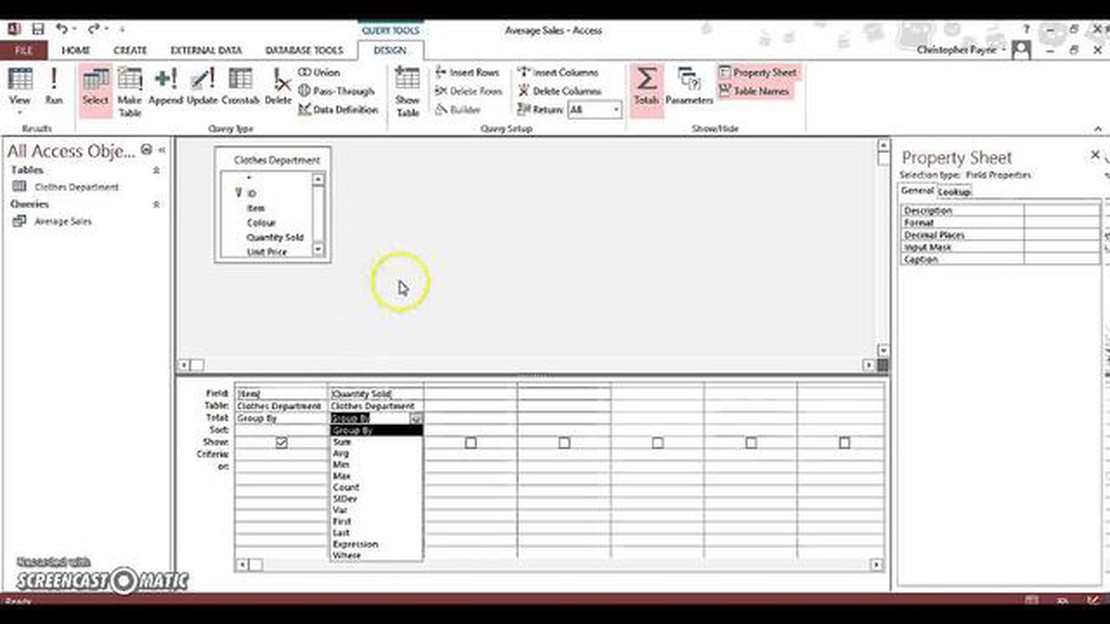
When working with data in Microsoft Access, it’s often necessary to calculate the average of a set of values. This is where the AVG function comes in handy. The AVG function allows you to easily retrieve the mean value from a specified column or group of records in a table.
To use the AVG function in Access, you’ll need to specify the column or expression for which you want to calculate the average. You can do this by using the AVG function in a query, form, or report. Simply write the SQL statement, and include the AVG function followed by the column or expression name.
For example, suppose you have a table called “Sales” with a column named “Revenue” that contains the sales revenue for each transaction. To calculate the average revenue, you can use the following SQL statement:
SELECT AVG(Revenue) AS AverageRevenue
FROM Sales;
In this example, the AVG function is used to calculate the average value of the “Revenue” column in the “Sales” table. The result is then displayed as “AverageRevenue” in the query results. You can change the alias “AverageRevenue” to any name you prefer.
It’s important to note that the AVG function does not include NULL values in the calculation. If the column contains NULL values, they will be excluded from the average calculation. If you want to include NULL values in the average calculation, you can use the NZ function to replace them with a specific value, such as zero.
The AVG function in Access is used to calculate the average of a set of values in a specified field of a table or query. It is a built-in aggregate function that can be used in SQL statements or in expressions within forms, reports, or queries.
The AVG function takes a single argument, which can be a field name, an expression, or a constant value. It calculates the average of all non-null values in the specified field or expression. If a field or expression contains null values, the AVG function ignores them and calculates the average based on the non-null values.
The AVG function returns a numeric value representing the average of the specified values. The data type of the returned value is determined by the data type of the field or expression in which the AVG function is used.
For example, if you have a table of student grades with a field named “Score”, you can use the AVG function to calculate the average score for all students. The AVG function can be used in a query like this:
SELECT AVG(Score) AS AverageScore FROM Grades;This query calculates the average score and displays the result in a column named “AverageScore” in the query results.
In addition to calculating the average of a field or expression, the AVG function can also be used with other aggregate functions and group by clauses to perform more complex calculations. It can be combined with functions like SUM, COUNT, and MAX to calculate the average of subsets of data based on specific criteria.
Overall, the AVG function in Access is a versatile tool for calculating averages and performing more advanced calculations on numeric data in tables or queries.
The AVG function is a built-in function in Microsoft Access that allows you to calculate the average of a set of values in a table or query. It is a widely used function in data analysis and reporting, as it provides a quick and easy way to calculate the average value of a numerical field.
Read Also: Is MA(1) stationary? Explanation and Examples
The AVG function takes a field or expression as an argument and returns the average value of that field. It can be used with various data types, including numeric, integer, and decimal.
Here is the syntax of the AVG function:
| Syntax | Description |
|---|---|
| AVG(field or expression) | Calculates the average of the specified field or expression |
To use the AVG function in Access, you can include it in a query or use it in VBA code. In a query, you can use the AVG function in the SELECT statement to retrieve the average value of a field. You can also use it in the WHERE or HAVING clauses to filter data based on the average value.
When using the AVG function, it’s important to note that it only considers non-null values. If a field or expression contains null values, they are excluded from the calculation. Additionally, if a field or expression contains text values, the AVG function will return an error message.
In conclusion, the AVG function in Access is a powerful tool for calculating the average value of a field or expression in a table or query. It provides a convenient way to perform numerical calculations and gather insights from your data.
The AVG function in Microsoft Access is a powerful tool that allows you to calculate the average value of a specified field or expression in a table or query. This function can be especially useful when you want to find the average of numeric data such as sales figures or product ratings.
Follow the steps below to use the AVG function in Access:
Read Also: Rockwell Trading Money Back Guarantee: Everything You Need to Know
By following these step-by-step instructions, you can easily use the AVG function in Microsoft Access to calculate the average value of a field or expression in your tables or queries. This can help you gain valuable insights and make data-driven decisions based on the average values of your data.
Here is an example of how to use the AVG function in Microsoft Access to calculate the average of a numeric field:
Suppose you have a table called “Sales” with the following fields:
To find the average price of all products sold, you can use the AVG function in a query:
SELECT AVG(Price) AS AveragePriceFROM Sales;
This query will return the average price of all products sold in the “Sales” table. The result will be displayed in a column named “AveragePrice”.
It is also possible to calculate the average based on specific conditions. For example, if you want to find the average price of products sold after a certain date, you can add a WHERE clause to the query:
SELECT AVG(Price) AS AveragePriceFROM SalesWHERE SalesDate > #01/01/2022#;
This query will calculate the average price of products sold after January 1, 2022.
The AVG function is a useful tool in Access for calculating averages from numeric fields in tables or queries. By using this function, you can easily analyze your data and gain valuable insights.
Note: The AVG function in Access ignores NULL values when calculating the average.
The AVG function in Access is used to calculate the average of a set of values in a specified column in a table or query.
To use the AVG function in Access, you need to specify the column from which you want to calculate the average. You can do this by using the AVG keyword followed by the column name. For example: SELECT AVG(column_name) FROM table_name;
You can use numerical values such as integers or decimals with the AVG function in Access. Non-numeric values or NULL values will be ignored.
If there are NULL values in the specified column, the AVG function will ignore them and calculate the average based on the non-NULL values only.
Yes, you can use the AVG function in Access with a condition by adding a WHERE clause to your SQL statement. This allows you to calculate the average of a specific set of records that meet a certain condition. For example: SELECT AVG(column_name) FROM table_name WHERE condition;
Is IQ Option allowed in Nigeria? IQ Option is a popular online trading platform that allows users to trade a wide variety of financial instruments …
Read ArticleIs Forex Trading Legal in Lebanon? Forex trading is a popular investment activity around the world. However, each country has its own regulations and …
Read ArticleIs Forex Trading Tax Free in Canada? Forex trading, also known as foreign exchange trading, is a popular investment option for Canadians. It involves …
Read ArticleTrading in Nairobi Stock Exchange: A Step-by-Step Guide Investing in the stock market can be an effective way to grow your wealth and achieve your …
Read ArticleUnderstanding Flag Value Flag value is a term used to describe the significance and symbolism associated with flags. Flags have been used for …
Read ArticleUnderstanding Exercise Vested Stock: Everything You Need to Know Exercise vested stock is a term commonly used in the world of finance and investing. …
Read Article