What is the minimum deposit for XTB forex? | XTB forex minimum deposit explained
Minimum deposit for XTB forex If you are interested in trading forex with XTB, one of the first things you will need to consider is the minimum …
Read Article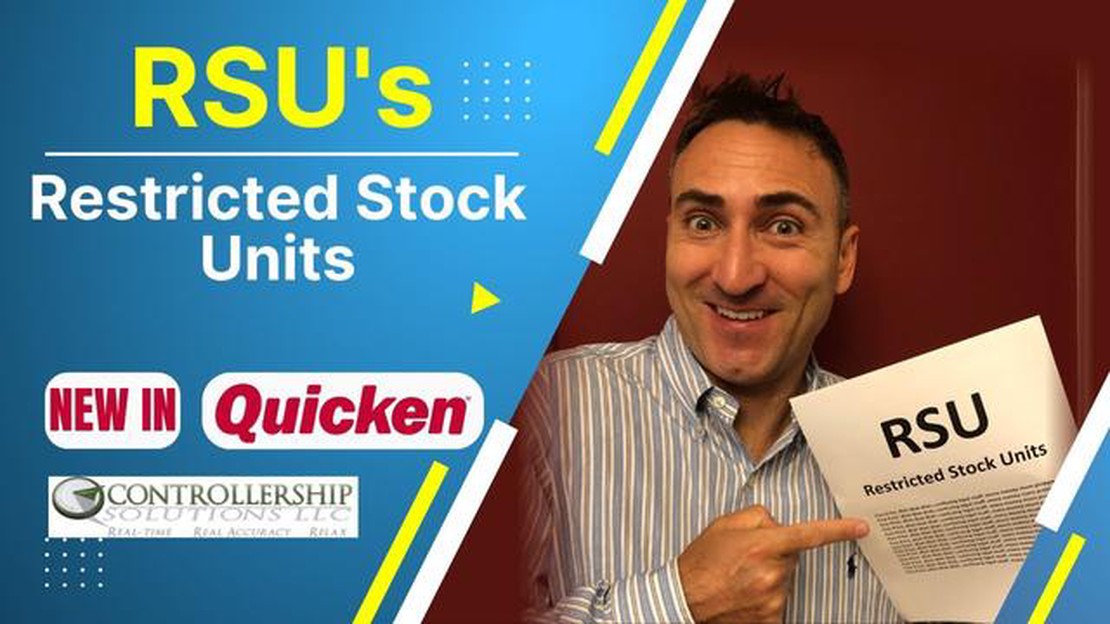
If you’re an investor or an employee who receives restricted stock units (RSUs) as part of your compensation package, it’s important to properly track and account for them in your personal finance software. Quicken, a popular personal finance management tool, allows you to easily enter and manage your RSUs, ensuring accurate financial records and tax reporting.
RSUs are a type of equity compensation where an employer grants you a certain number of shares as part of your compensation. However, unlike traditional stock options, RSUs are not immediately transferable or sellable. They come with a vesting schedule, which means you only gain ownership of the shares after a certain period of time or upon meeting certain performance goals.
When it comes to tracking your RSUs in Quicken, there are a few key steps to follow. First, you’ll need to add the RSU grant as an investment in your portfolio. Next, you’ll need to set up the vesting schedule and enter the grant details, such as the number of shares, grant date, and vesting start date. As the RSUs vest, you’ll need to update the share balances and track the market value of the shares.
Properly entering and managing your RSUs in Quicken is crucial for accurate net worth calculations, tax reporting, and overall financial management. This step-by-step guide will walk you through the process, ensuring that you have a clear understanding of how to track and account for your RSUs in Quicken.
Restricted Stock Units (RSUs) are a popular form of equity compensation for employees. If you have received RSUs as part of your compensation, it is important to accurately record them in Quicken to ensure an accurate representation of your financial holdings. Follow these steps to enter RSUs in Quicken:
| Step | Action |
| 1 | Open Quicken on your computer. |
| 2 | Select the appropriate investment account where you want to record the RSUs. |
| 3 | Click on the “Add Shares” button to open the “Add Shares” dialog box. |
| 4 | Enter the name of the company that granted you the RSUs in the “Name” field. |
| 5 | Fill in the “Quantity” field with the number of RSUs you were awarded. |
| 6 | Input the grant date of the RSUs in the “Date” field. |
| 7 | Enter the fair market value of the RSUs on the grant date in the “Price” field. |
| 8 | If applicable, fill in any additional fields such as commission or fees. |
| 9 | Click “OK” to save the RSU transaction details. |
Once you have entered the RSUs in Quicken, they will be included in your investment portfolio and their value will be reflected in your net worth calculations. It is important to regularly update the fair market value of the RSUs to ensure accurate financial tracking.
Note: This guide assumes that you are using Quicken for Windows. The steps may vary slightly if you are using Quicken for Mac or a different version of the software.
Before entering your restricted stock units (RSUs) in Quicken, you will need to gather some important information. This information includes details about your RSUs, such as the grant date, vesting schedule, and the number of RSUs you received.
Here are the key pieces of information you should collect:
Read Also: How Many Trading Systems Are There? A Comprehensive Guide
It’s important to have all this information readily available before you start entering your RSUs into Quicken. Having these details on hand will make the process smoother and more accurate.
Note: If you do not have access to some of this information, such as the stock price on the grant date, you can estimate it based on the stock’s average price around that time or consult with your company’s HR department or stock plan administrator for assistance.
Read Also: Understanding Unrealized P and L: Definition and Importance
After understanding the basics of Restricted Stock Units (RSUs) and their impact on your finances, it’s important to set up a new account in Quicken to track these investments. Here are the steps to follow:
Once the new account is created, you can start adding your RSU transactions and track their performance using Quicken. This will allow you to stay organized and have a clear view of your RSU investments alongside other financial holdings.
Setting up a dedicated account for your RSUs in Quicken will also make it easier to generate reports and analyze the impact of these investments on your overall portfolio. Make sure to regularly update your RSU transactions to keep your investment records accurate and up-to-date.
Restricted stock units (RSUs) are a form of compensation that companies offer to employees. RSUs are typically granted as part of an employee’s overall compensation package and represent a promise to deliver a certain number of company shares in the future.
To enter restricted stock units in Quicken, you’ll need to create a new investment account for the company that granted the RSUs. Then, you can add the RSUs as securities in the account and record the grant date, quantity, and any associated costs or taxes. From there, you can track the value of the RSUs as their price changes and eventually sell them when they vest.
Yes, restricted stock units are generally taxable. When RSUs vest, the fair market value of the shares is considered as income and is subject to income taxes. It’s important to consult with a tax advisor to understand the tax implications of your RSUs and to ensure that you meet all reporting requirements.
No, you cannot sell your restricted stock units before they vest. RSUs are subject to a vesting period, which is a predetermined length of time that you must wait before you can sell the shares. Once the RSUs have vested, you can choose to hold onto the shares or sell them.
If you leave the company before your restricted stock units vest, the treatment of your RSUs will depend on the specific terms of the company’s stock plan. In some cases, unvested RSUs may be forfeited when you leave the company. However, some plans may have provisions that allow for the acceleration of vesting upon certain events, such as termination without cause or retirement.
Restricted stock units (RSUs) are a form of compensation granted by companies to their employees. Unlike regular stock options, RSUs are not actual shares of stock, but instead represent the right to receive a certain number of shares or a cash equivalent at a future date.
Minimum deposit for XTB forex If you are interested in trading forex with XTB, one of the first things you will need to consider is the minimum …
Read ArticleUnderstanding the Guppy Multiple Moving Average in MT5 The Guppy Multiple Moving Average (GMMA) is a popular technical analysis indicator used in …
Read ArticleUnderstanding the Notional Value in Forex Trading Forex trading is a complex and dynamic market, where traders buy and sell different currencies with …
Read ArticleUnderstanding the Martingale Strategy in Binary Options Binary options trading is an exciting and potentially profitable way to invest in financial …
Read ArticleWhat is the Value of a Euro Currency Tick? Currency conversion is an essential aspect of international trade and investment. Understanding the value …
Read ArticleIs iFOREX a Good or Bad Choice for Trading? When it comes to choosing a forex broker, it’s important to do your research and consider all the options …
Read Article