Are stock option losses tax deductible?
How to Deduct Stock Option Losses from Taxes When it comes to investing in stocks, it’s not uncommon to experience losses. As an investor, you may …
Read Article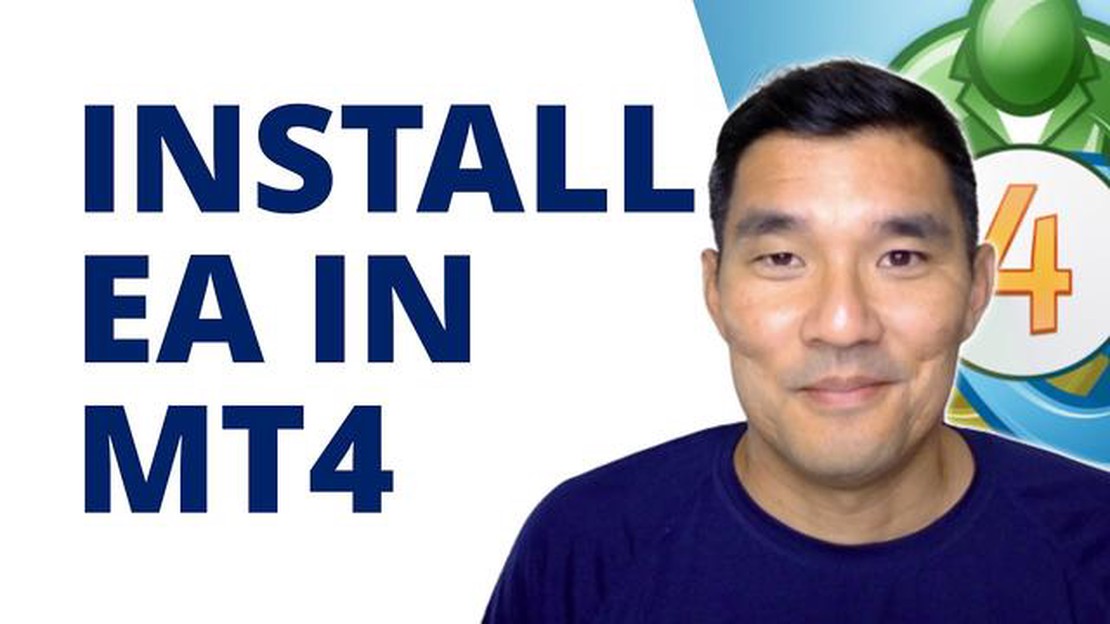
Have you ever wondered how to install Expert Advisors (EA) on your MT4 PC? Expert Advisors are automated trading systems that can execute trades on your behalf in the forex market. Installing an EA on your MT4 platform is a straightforward process that can be done in just a few simple steps.
Step 1: Download the EA file
The first step is to download the EA file that you want to install. You can find a wide range of EAs available for download on various websites and forums. Make sure to choose a reliable source to download the EA file from.
Step 2: Locate the MetaTrader 4 Data Folder
Next, you need to locate the MetaTrader 4 (MT4) data folder on your PC. This folder contains all the necessary files for the MT4 platform, including the Experts folder where the EAs are installed. To find the data folder, open your MT4 platform and go to “File” - “Open Data Folder” in the main menu.
Step 3: Install the EA file
Once you have located the MetaTrader 4 data folder, open the “MQL4” folder, and then open the “Experts” folder. Copy the downloaded EA file into the “Experts” folder. Make sure to paste the file directly into the “Experts” folder and not into any subfolders.
Step 4: Restart the MT4 platform
After you have installed the EA file, close and restart the MT4 platform. This will ensure that the platform recognizes the newly installed EA.
Step 5: Enable the EA on the MT4 platform
Once the MT4 platform is restarted, you need to enable the EA on the platform. To do this, go to the “Navigator” window on the left side of the platform and find the “Expert Advisors” section. Right-click on the EA that you want to enable and select “Attach to a chart.” Choose the chart that you want the EA to trade on, and click “OK.”
Step 6: Configure the EA settings
After enabling the EA, you might need to configure its settings. This can be done by right-clicking on the chart where the EA is attached, selecting “Expert Advisors” - “Properties,” and adjusting the settings according to your preferences. Make sure to read the EA’s user manual or documentation for guidance on how to configure its settings.
Step 7: Monitor the EA’s performance
Read Also: When Can You Sell Stock Options? Explained
Once the EA is enabled and configured, it will start executing trades based on its programmed strategy. Monitor the EA’s performance regularly and make any necessary adjustments to its settings or stop using it if it does not meet your trading requirements.
Installing Expert Advisors on your MT4 PC can open up new opportunities for automated trading. Just follow these step-by-step instructions, and you’ll be up and running with your chosen EA in no time.
To install an Expert Advisor (EA) on your MT4 PC platform, the first step is to download the EA file onto your computer.
Here’s how you can download the EA:
Read Also: Understanding the Boll Indicator: A Comprehensive Guide
Once the download is complete, you will have the EA file ready to be installed on MT4 PC platform.
After downloading and installing the MT4 platform on your PC, the next step is to locate the installation folder. Follow these steps to find the MT4 installation folder on your computer:
Now that you have successfully located the MT4 installation folder, you are ready to proceed to the next step and install your Expert Advisors (EA) on the platform.
Once you have successfully installed the MT4 platform on your PC, the next step is to open the MT4 data folder. This is where you will find all the necessary files and folders related to the platform, including the Experts folder where you will install your Expert Advisors.
To open the MT4 data folder, follow these simple steps:
Alternatively, you can use the shortcut key combination Ctrl + Shift + O to open the MT4 data folder directly.
Once you have accessed the MT4 data folder, you are ready to proceed to the next step of installing Expert Advisors on MT4 PC.
Once you have successfully downloaded the Expert Advisor (EA) file, you need to install it on your MT4 platform. Follow these steps to install the EA:
Note: If you are using an EA with multiple files, make sure to copy and paste all the files into the “Experts” folder. Additionally, some EAs may come with specific instructions for installation. In such cases, make sure to follow the provided instructions.
An Expert Advisor (EA) is an automated trading system in the form of a software program that can be installed on the MT4 platform. It can analyze the market, generate trading signals, and execute trades automatically without the need for manual intervention.
Yes, you can install Expert Advisors on your MT4 PC. The process is quite simple and can be done in a few easy steps.
To download an Expert Advisor file, you need to have a trusted source or a reputable website that offers EA downloads. Once you find a suitable EA, you can usually download it by clicking on a download link.
Whether an Expert Advisor (EA) is profitable or not depends on various factors such as the trading strategy implemented, market conditions, and risk management. While some Expert Advisors may generate profits in certain market conditions, it is important to note that past performance is not indicative of future results. Traders should thoroughly test and evaluate an Expert Advisor before using it on a live trading account.
How to Deduct Stock Option Losses from Taxes When it comes to investing in stocks, it’s not uncommon to experience losses. As an investor, you may …
Read ArticleCan I hire someone to do trading for me? Trading in financial markets can be a complex and time-consuming endeavor. It requires knowledge, skill, and …
Read ArticleUnderstanding IB Rebate: A Comprehensive Guide IB rebate, also known as Introducing Broker rebate, is a form of compensation that Introducing Brokers …
Read ArticleAre Apple Options American? Apple options are a popular investment tool that allows traders to speculate on the future price movements of Apple Inc. …
Read ArticleFind out if Interactive Brokers offers a trading bot Interactive Brokers is a well-known brokerage firm that provides traders with a wide range of …
Read ArticleHow does BNY Mellon generate revenue? BNY Mellon is a global financial services company that operates in over 35 countries around the world. As one of …
Read Article