The Ultimate Forex Strategy for Consistent and Profitable Trading
How to Achieve Consistent Profit with Forex Strategies Forex trading can be a highly profitable venture, but it also requires a strategic approach and …
Read Article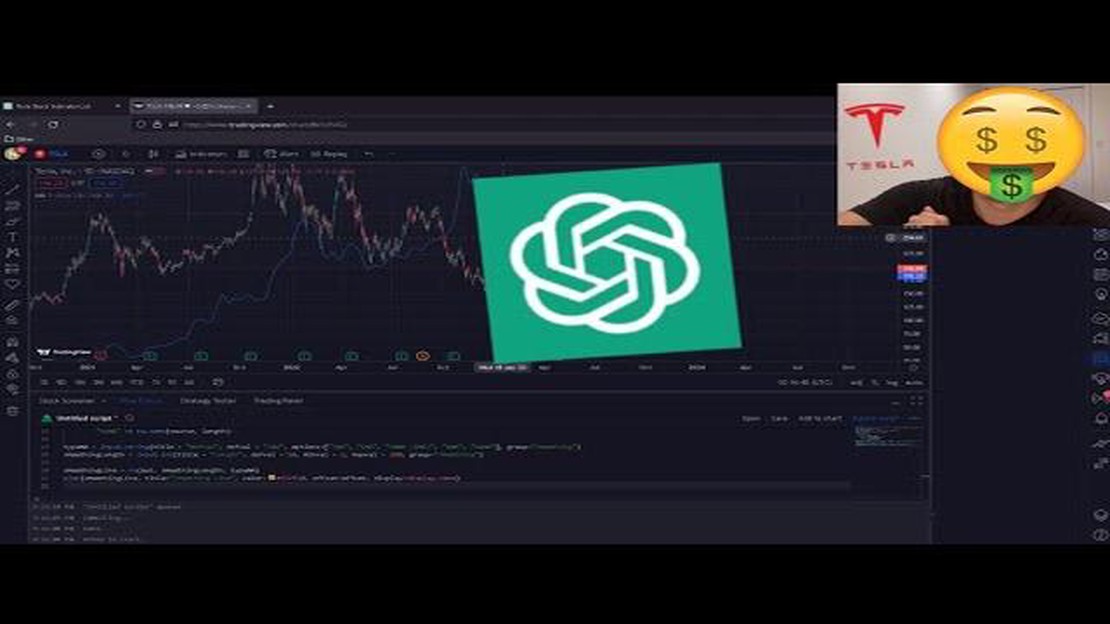
TradingView is a popular platform among traders and investors for its powerful charting capabilities and community-driven approach. While the platform offers a wide range of built-in indicators, sometimes traders may need a custom indicator to suit their specific trading strategies and requirements.
This step-by-step guide will walk you through the process of creating a custom indicator in TradingView. Whether you are new to coding or an experienced developer, this guide will help you understand the necessary steps and provide the tools and resources to create your own custom indicator.
Creating a custom indicator in TradingView involves writing custom Pine Script code. Pine Script is a programming language specifically designed for creating indicators and strategies in TradingView. It allows you to define the logic and conditions for your indicator, customize its appearance, and test it on historical data before using it in real-time trading.
Throughout this guide, we will cover the basics of Pine Script, including syntax, functions, variables, and data types. We will explain how to define the input parameters for your indicator, plot the indicator’s values on the chart, and create alerts based on specific conditions. By following the steps outlined in this guide, you will be able to create and use your own custom indicator in TradingView.
Disclaimer: Trading involves risk and may not be suitable for all investors. Before making any investment decisions, it is important to do your own research and seek advice from a qualified financial professional.
Before diving into creating a custom indicator in TradingView, it’s essential to understand the basics of indicators and how they work within the platform.
An indicator is a mathematical calculation or visual representation of market data. It helps traders identify potential entry and exit points in the market by analyzing historical price data and applying a specific formula or algorithm. Indicators can be used to generate trading signals, confirm trends, or provide insights into market conditions.
In TradingView, indicators are typically displayed as lines or histograms on price charts. They can be plotted on different timeframes, such as daily, weekly, or intraday, to provide a more comprehensive view of market trends.
TradingView offers a wide range of built-in indicators that can be added to charts easily. However, if you have a specific trading strategy or idea that cannot be achieved using the standard indicators, you can create a custom indicator.
Creating a custom indicator in TradingView involves writing a script in the Pine Script programming language. Pine Script is specific to TradingView and allows traders to create their own indicators, strategies, and alerts.
In the following steps, we will guide you through the process of creating a custom indicator from scratch, starting with understanding the basics of indicators and trading concepts.
Key points to understand:
Make sure you have a solid grasp of these concepts before proceeding to the next steps.
Once you have created a new script in the TradingView Pine Editor, you can start writing the code for your custom indicator. The code will contain the logic and calculations that define how the indicator behaves and what it displays on the chart.
To begin, you need to define some basic information about the indicator, such as its name, short name, and version. This can be done using the study() function. For example:
Read Also: What is 75 bps? Understanding the meaning and significance
study(title="My Custom Indicator", shorttitle="My Indicator", version="1.0")
Next, you can start defining the inputs for your indicator. These are the parameters that users can modify to customize the indicator’s behavior. Inputs can be defined using the input() function. For example:
length = input(14, title="Period")
In this example, “length” is the name of the input, 14 is the default value, and “Period” is the label that is displayed to the user.
Read Also: Understanding the European Union (EU) in Forex Trading: Everything You Need to Know
Once you have defined the inputs, you can start writing the actual code that calculates the values for your indicator. This typically involves taking inputs, performing calculations, and deciding what to display on the chart. The specific calculations will depend on the logic of your indicator.
For example, if you are creating a moving average indicator, you could calculate the moving average using the sma() function:
ma = sma(close, length)
Now that you have calculated the moving average, you can plot it on the chart using the plot() function:
plot(ma, color=color.blue)
The above code will plot the moving average as a blue line on the chart.
You can continue writing the code to add more calculations or additional plot lines as needed for your indicator. Once you are satisfied with your code, click the “Add to Chart” button to apply your custom indicator to the chart. You can then customize its appearance and use it to make trading decisions.
Remember to save your code periodically as you work on it. This will allow you to come back to it later and make further modifications if needed.
That’s it for step 2! In the next step, we will cover how to test and debug your custom indicator.
TradingView is an online platform for traders and investors that provides real-time data, analysis tools, and charts for a wide range of financial markets.
Creating a custom indicator allows you to analyze the market in a way that suits your trading strategy and preferences. It can help you identify trends, predict price movements, and make more informed trading decisions.
To create a custom indicator in TradingView, you need to use the Pine Script programming language. This language is specifically designed for creating custom indicators and strategies on the TradingView platform. You can write your own code or modify existing scripts to create the desired indicator.
Yes, you can use custom indicators created by other users in TradingView. The platform has a large community of traders and developers who share their scripts and indicators. You can search for the desired indicator in the TradingView public library or in various online forums and websites.
There are some limitations and requirements when creating custom indicators in TradingView. You need to have a basic understanding of the Pine Script programming language. Also, some advanced features and functions may not be available in the free version of TradingView. Additionally, there may be limitations on the number of indicators or the complexity of the code that can be used in a single chart.
TradingView is a web-based platform for traders and investors to analyze financial markets and develop custom indicators and strategies.
Creating a custom indicator allows you to personalize your trading strategy and analysis by adding specific technical indicators or mathematical calculations that are not available in the default indicators provided by TradingView.
How to Achieve Consistent Profit with Forex Strategies Forex trading can be a highly profitable venture, but it also requires a strategic approach and …
Read ArticleDeutsche Bank Currency Exchange Options When it comes to currency exchange, choosing the right bank can make a big difference. Deutsche Bank, one of …
Read ArticleHow to apply for a refund on HDFC forex card If you have recently used an HDFC forex card for your international travels, you may be wondering how to …
Read ArticleModifying a Remington 870: What You Need to Know If you’re a firearm enthusiast, you’ve probably heard of the Remington 870. It’s a popular …
Read ArticleSwaps and Examples: Understanding the Basics Swaps are financial contracts that allow two parties to exchange cash flows. They are widely used in the …
Read ArticleThe Easiest Way to Calculate the Value of a Stock Investing in the stock market can be a highly profitable venture, but it requires careful analysis …
Read Article